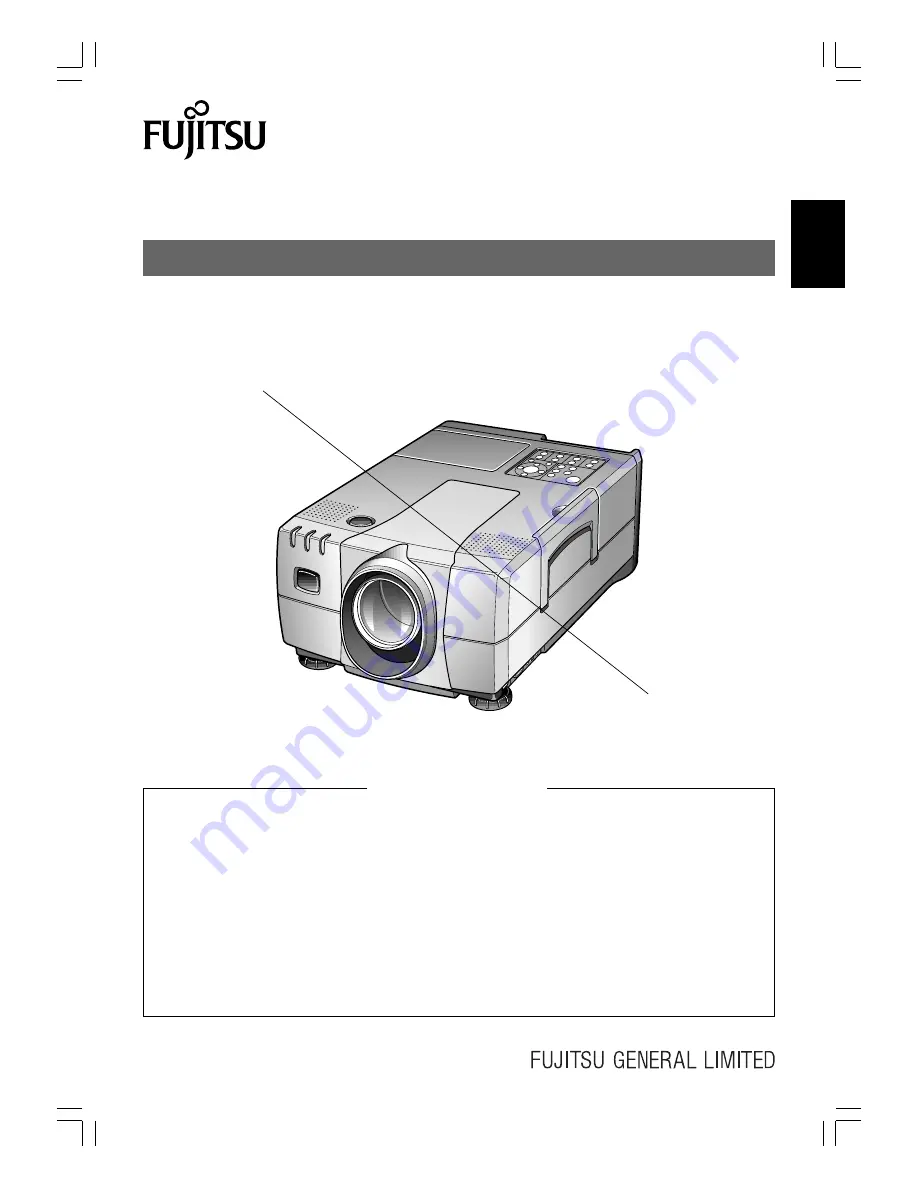
En-1
English
F
rançais
Deutsch
Español
USER’S MANUAL
LCD PROJECTOR
LPF-4800/LPF-4800E
Important Information ..................................... En-3
Important Safeguards .................................... En-3
Features ......................................................... En-6
Checking the Accessories .............................. En-7
Points to Note ................................................. En-8
Names of Parts ............................................ En-11
Handling the Wireless Remote
Control Unit ............................................... En-13
Setting Up .................................................... En-14
External Connection
To a Personal Computer ........................... En-16
To a Video/Laser Disk/DVD ....................... En-17
Connecting the Power Source ...................... En-18
Basic Operation ............................................ En-18
Operating the Menu Screens ....................... En-22
Adjusting the IMAGE .................................... En-24
Adjusting the POSITION .............................. En-26
Setting the DISPLAY .................................... En-27
Setting the INSTALLATION .......................... En-28
Maintenance and Care ................................. En-29
Changing the Lamp ...................................... En-30
Troubleshooting ............................................ En-32
Specifications ............................................... En-33
CONTENTS
Summary of Contents for LPF-4800
Page 36: ......


































