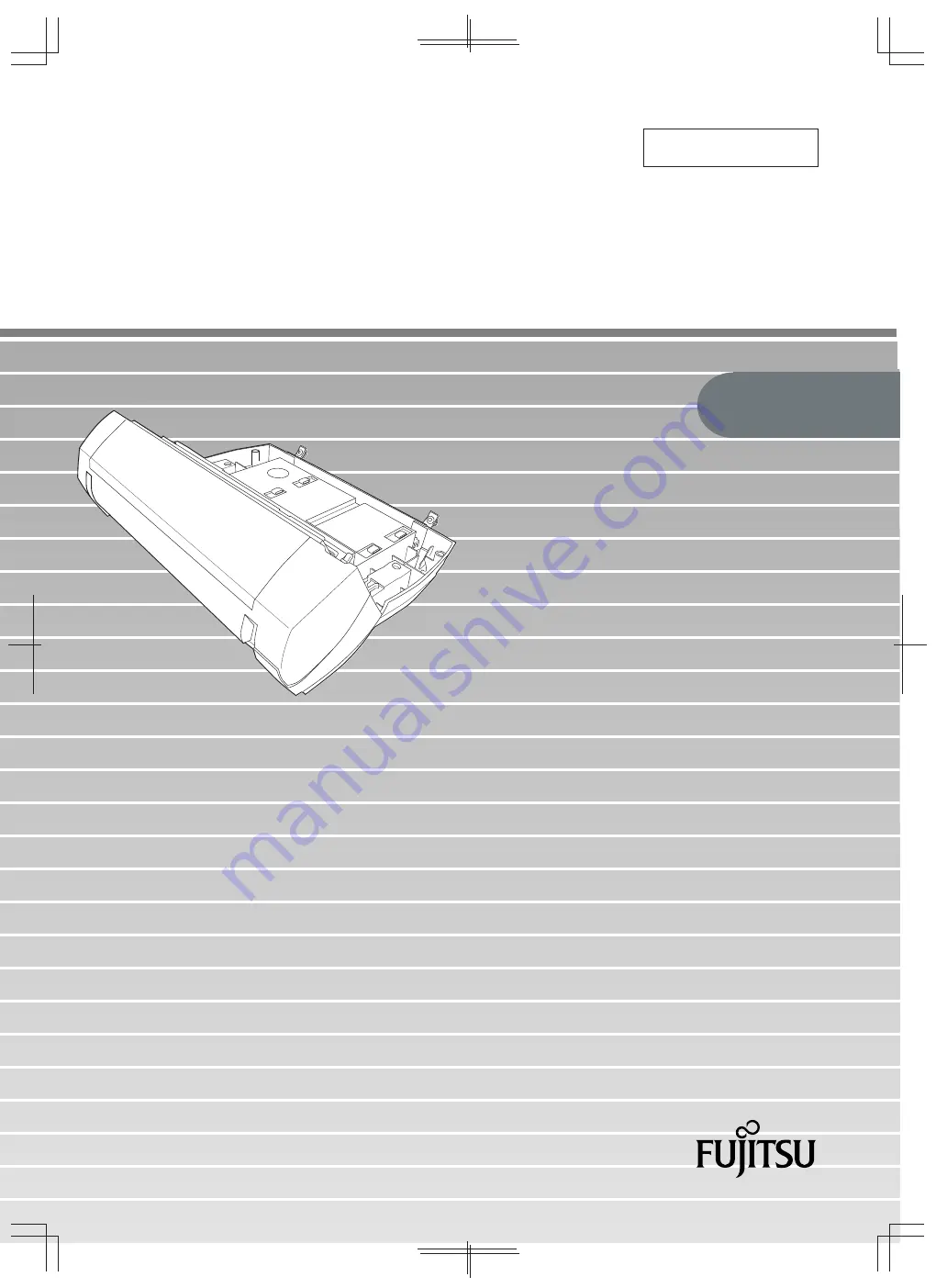
P3PC-1362-01EN
Questo manuale è stampato su carta riciclata.
Este manual se ha impreso con papel reciclado.
This manual uses recycled paper.
Ce manuel est imprimé sur papier recyclé.
Dieses Handbuch wurde auf Recycling-Papier gedruckt.
fi-553PR Imprinter
Operator's Guide
PFU LIMITED 2005.9 PRINTED IN SINGAPORE
c


































