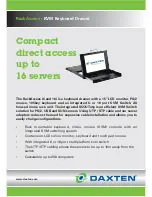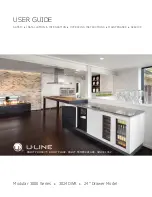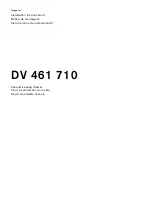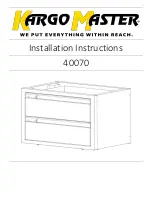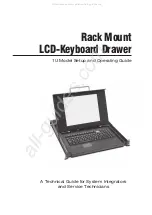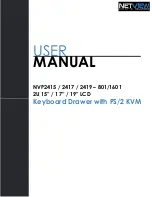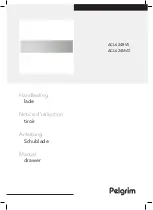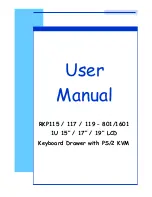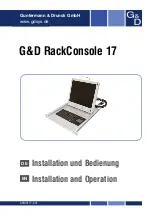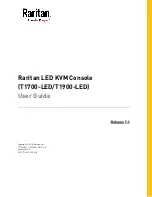Summary of Contents for FD-1000AT
Page 1: ...Console Drawer FD 1000AT for PC SERVER User s Manual ...
Page 4: ...ii ...
Page 10: ...6 Installing the Guide Rails diagram ...
Page 20: ...16 Opening the LCD diagram ...
Page 29: ...25 Inserting the slide module diagram ...
Page 33: ......
Page 35: ...This manual is made of recycled paper 021220 ...