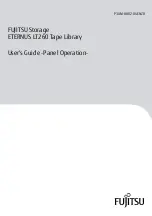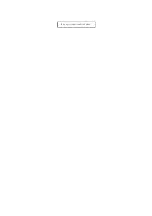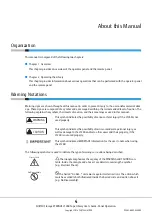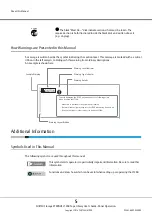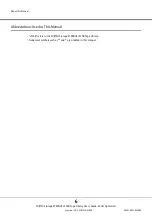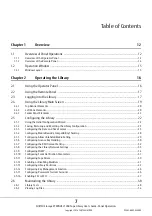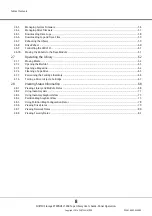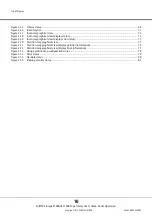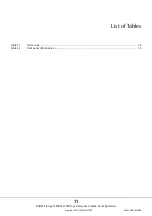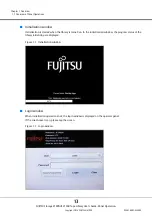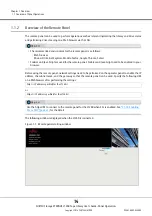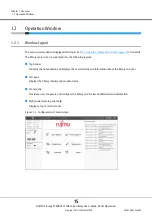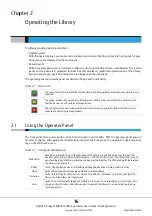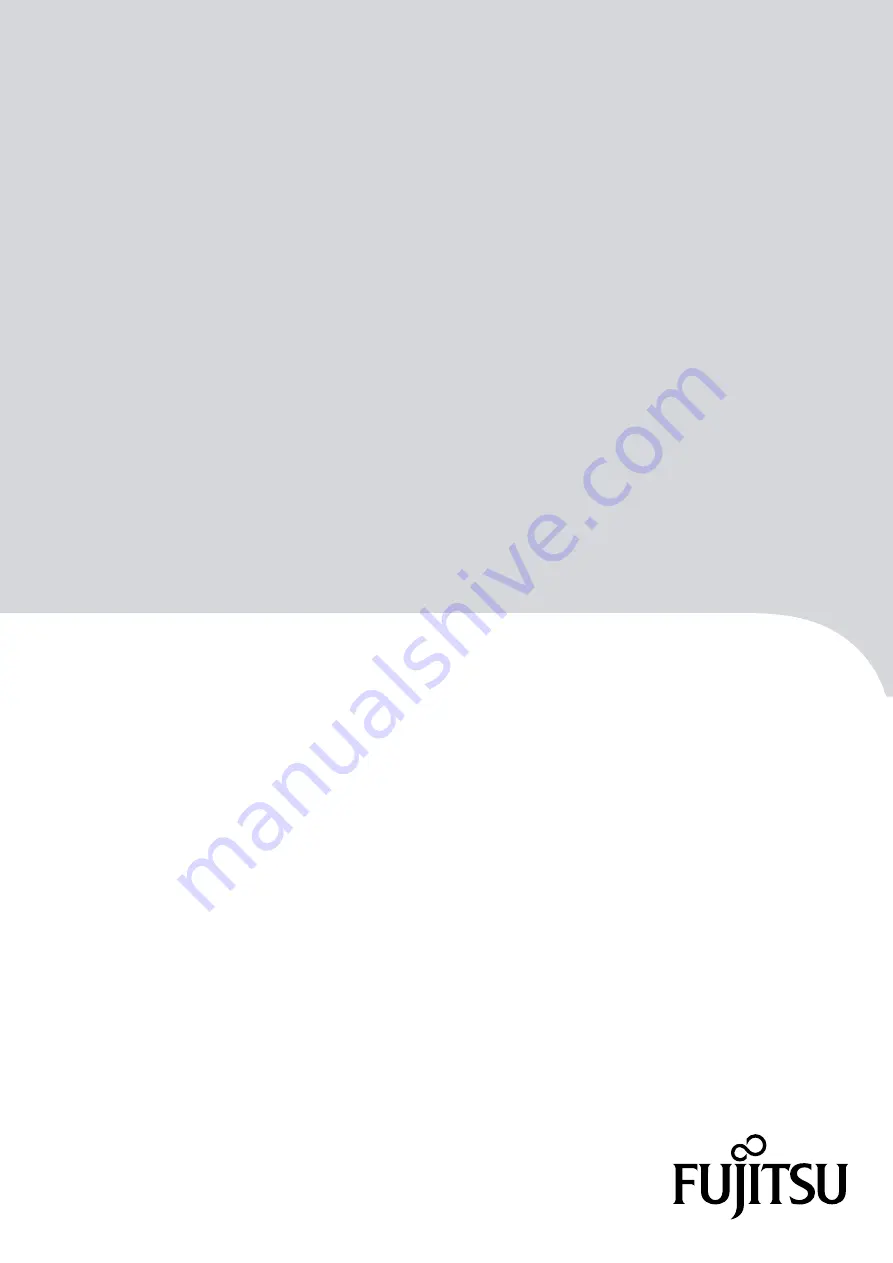Reviews:
No comments
Related manuals for ETERNUS LT260

AM2 - SCHEMATICS
Brand: Martin Audio Pages: 1

CM Series
Brand: Mach Pages: 16

MS 4
Brand: Dali Pages: 8

1800
Brand: IFINITY Pages: 18

L Series
Brand: JBL Pages: 2

L220
Brand: JBL Pages: 8

DVS Series
Brand: Tannoy Pages: 10

XT
Brand: Jam Audio Pages: 6

GO
Brand: Xblitz Pages: 40

E 500
Brand: JAMO Pages: 21

E 500
Brand: Hama Pages: 28

E 250
Brand: Hama Pages: 28

Powershot S70
Brand: Canon Pages: 12

508
Brand: Eclipse TD Pages: 10

802
Brand: B&W electronics Pages: 13

Speaker
Brand: LaCie Pages: 13

Speakers
Brand: OFT Pages: 9

Speaker
Brand: Cambridge SoundWorks Pages: 12