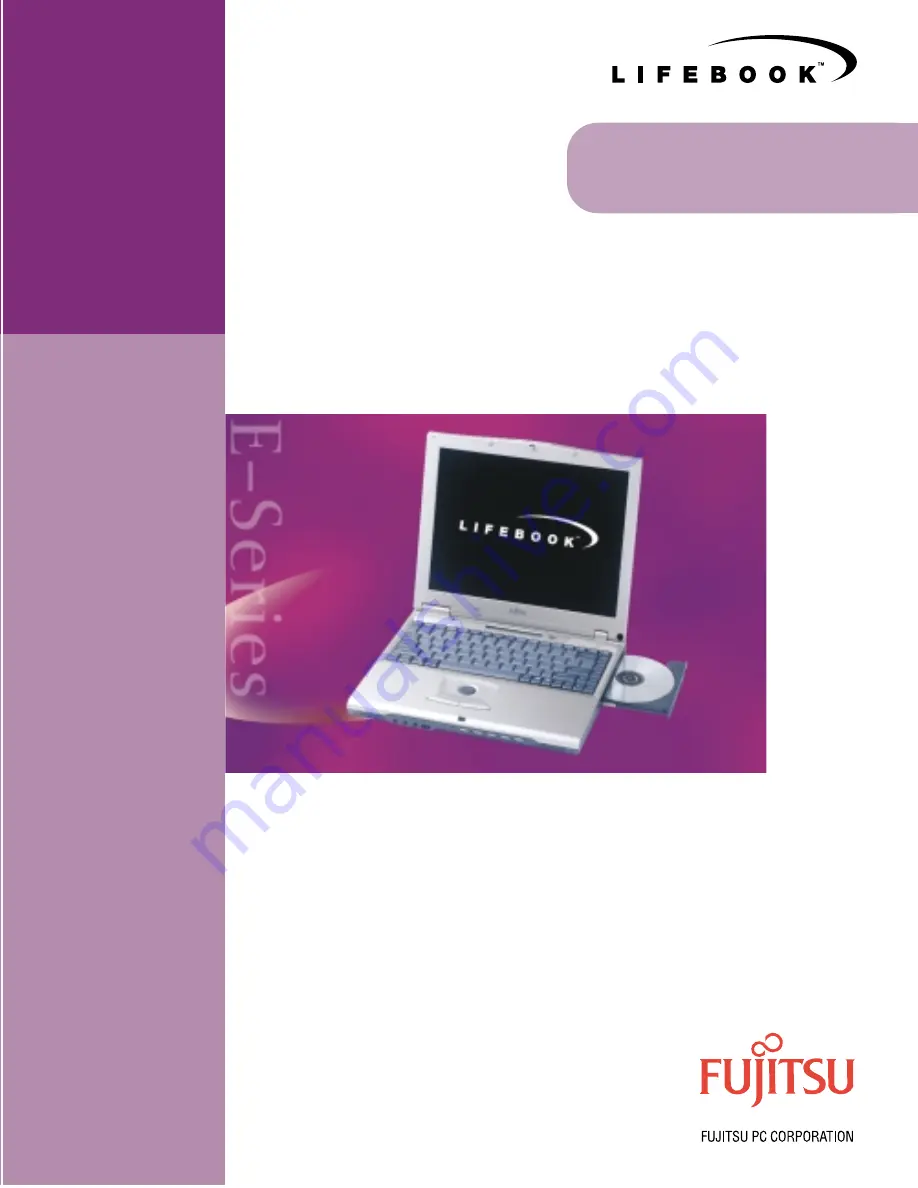
E Series User’
s
Guide
Fall 1999
Fujitisu and the Fujitisu logo are registered trademarks
and LifeBook is trademark of Fujitisu Ltd. ErogTrac is a
trademark of Fujitisu PC Corporation. All other trademarks
mentioned herein are the property of their respective own-
ers. ©1999 Fujitisu PC Corporation. All rights reserved.
EUG.1099
FPC58-0313-01
Fujitsu PC Corporation
598 Gibraltar Drive
Milpitas, California 95035
For more information
call 1-888-4-ON-THE-GO
or visit our Web site
at www.fujitsu-pc.com
S E R I E S
E
The Power And Choices You Demand.
User’s Guide
Summary of Contents for E Series
Page 1: ...S E R I E S E The Power And Choices You Demand User s Guide ...
Page 9: ...L i f e B o o k E S e r i e s ...
Page 11: ...2 L i f e B o o k E S e r i e s S e c t i o n O n e ...
Page 13: ...4 L i f e B o o k E S e r i e s S e c t i o n O n e ...
Page 45: ...36 L i f e B o o k E S e r i e s S e c t i o n T w o ...
Page 47: ...38 L i f e B o o k E S e r i e s S e c t i o n T h r e e ...
Page 57: ...48 L i f e B o o k E S e r i e s S e c t i o n T h r e e ...
Page 59: ...50 L i f e B o o k E S e r i e s S e c t i o n F o u r ...
Page 79: ...70 L i f e B o o k E S e r i e s S e c t i o n F o u r ...
Page 81: ...72 L i f e B o o k E S e r i e s S e c t i o n F i v e ...
Page 97: ...88 L i f e B o o k E S e r i e s S e c t i o n F i v e ...
Page 99: ...90 L i f e B o o k E S e r i e s S e c t i o n S i x ...
Page 103: ...94 L i f e B o o k E S e r i e s S e c t i o n S i x ...
Page 105: ...96 L i f e B o o k E S e r i e s S e c t i o n S e v e n ...
Page 109: ...100 L i f e B o o k E S e r i e s S e c t i o n S e v e n ...
Page 110: ...G l o s s a r y Section Eight Glossary ...
Page 111: ...L i f e B o o k E S e r i e s S e c t i o n E i g h t ...
Page 117: ...108 L i f e B o o k E S e r i e s S e c t i o n E i g h t ...


































