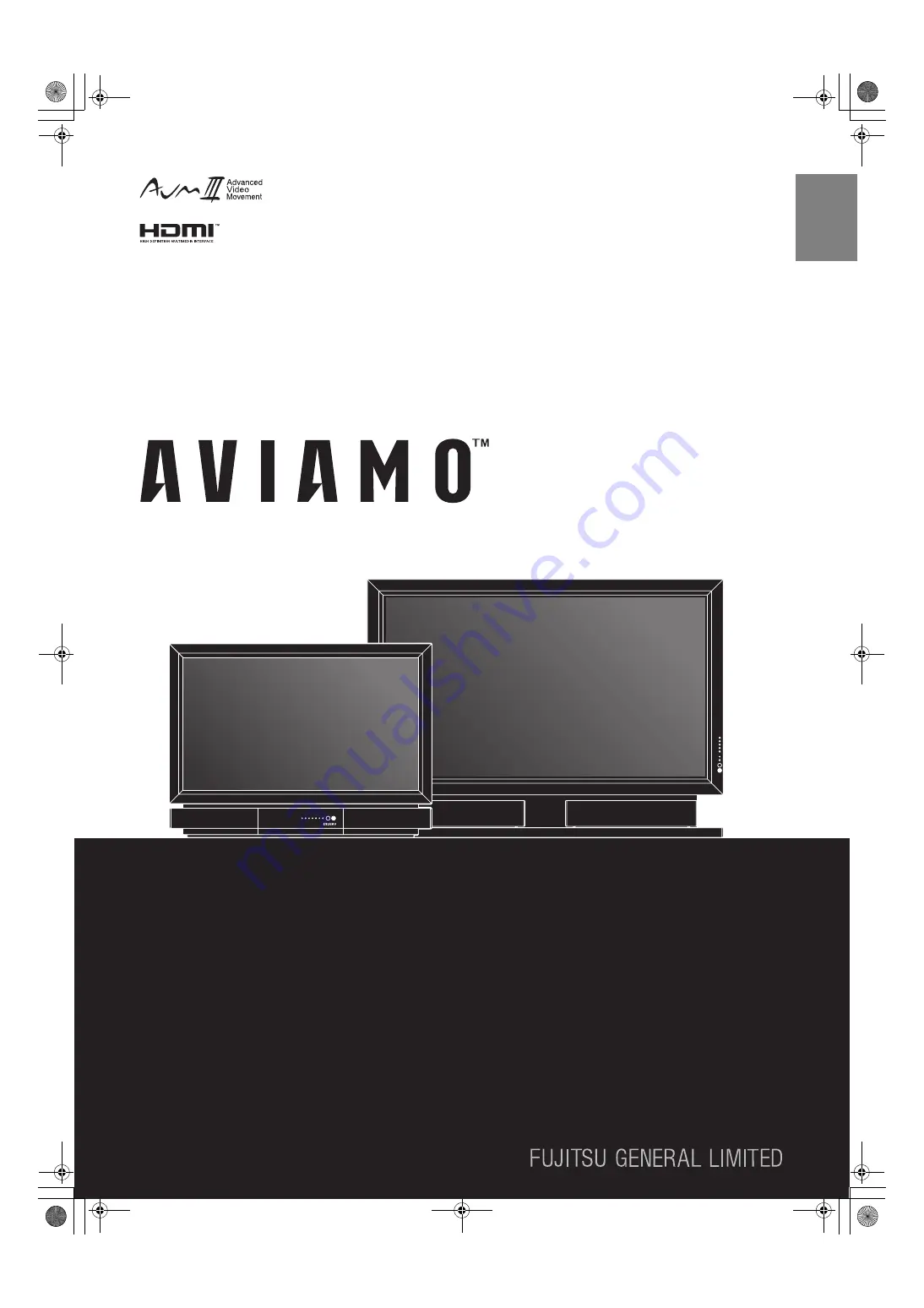
Engli
sh
Before using the display, read this manual carefully so that you know how to use the display correctly.
Refer to this manual whenever questions or problems about operation arise. Be sure to read and observe the safety precautions
(see the separate "Safety Precautions" manual).
Keep this manual where the user can see it easily.
* Installation and removal require special expertise. Consult your product dealer for details.
* When “English” is selected at “Language” of the on-screen display, “colour” will be displayed in the case of the E model and “color”
will be displayed for all other models.
The notation used in this user’s manual is “color”.
FULL HD DISPLAY
P37FT05AEB
P65FT00AEB
USER’S MANUAL
7701_01_E.book 1 ページ 2007年3月22日 木曜日 午後2時38分


































