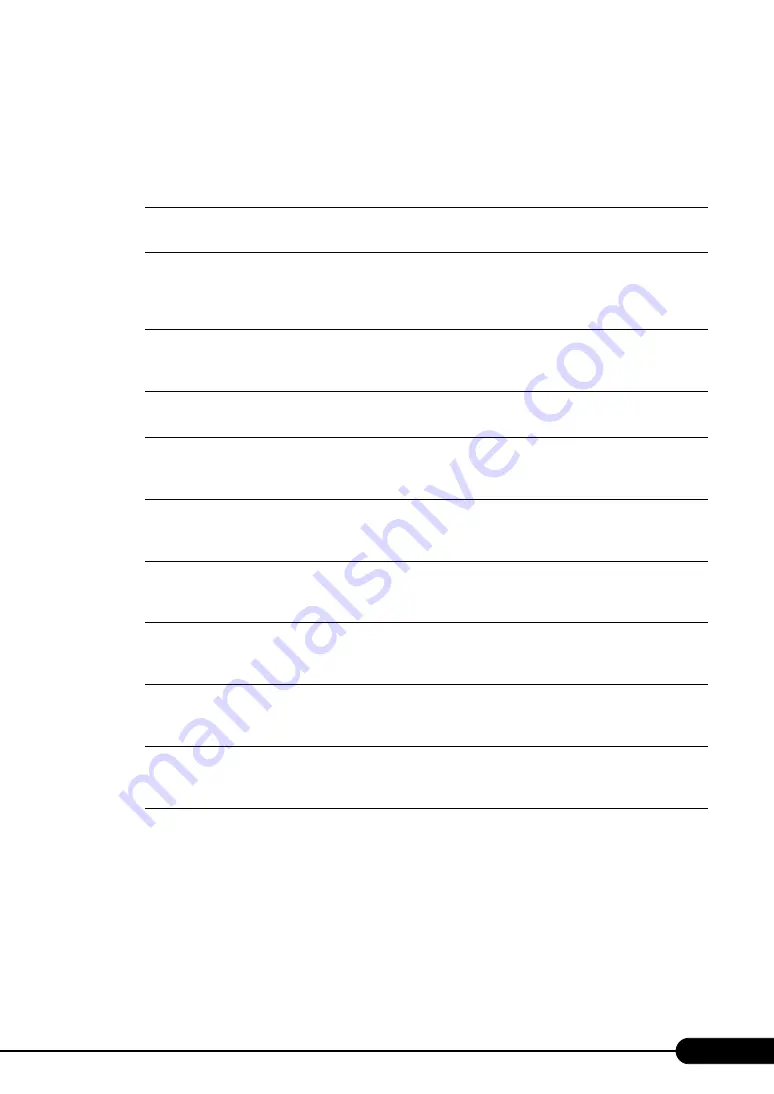
1
PRIMERGY RX600 S4 User's Guide
Areas Covered
This section explains the notes for your safety and conventions used in this manual.
Chapter 1
Chapter 2
Checking before OS Installation
Chapter 3
This chapter explains how to install the OS in the server using ServerStart.
Chapter 4
Operations after OS Installation
Chapter 5
Chapter 6
This chapter explains how to install and remove the various hardware options.
Chapter 7
Configuring Hardware and Utilities
Chapter 8
Appendix
This appendix explains the specifications for the server and for its internal options.
Summary of Contents for 1PRIMERGY RX600 S4
Page 12: ...12 ...
Page 42: ...42 Chapter 1 Overview ...
Page 114: ...114 Chapter 5 High Reliability Tools ...
Page 180: ...180 Chapter 7 Configuring Hardware and Utilities ...


































