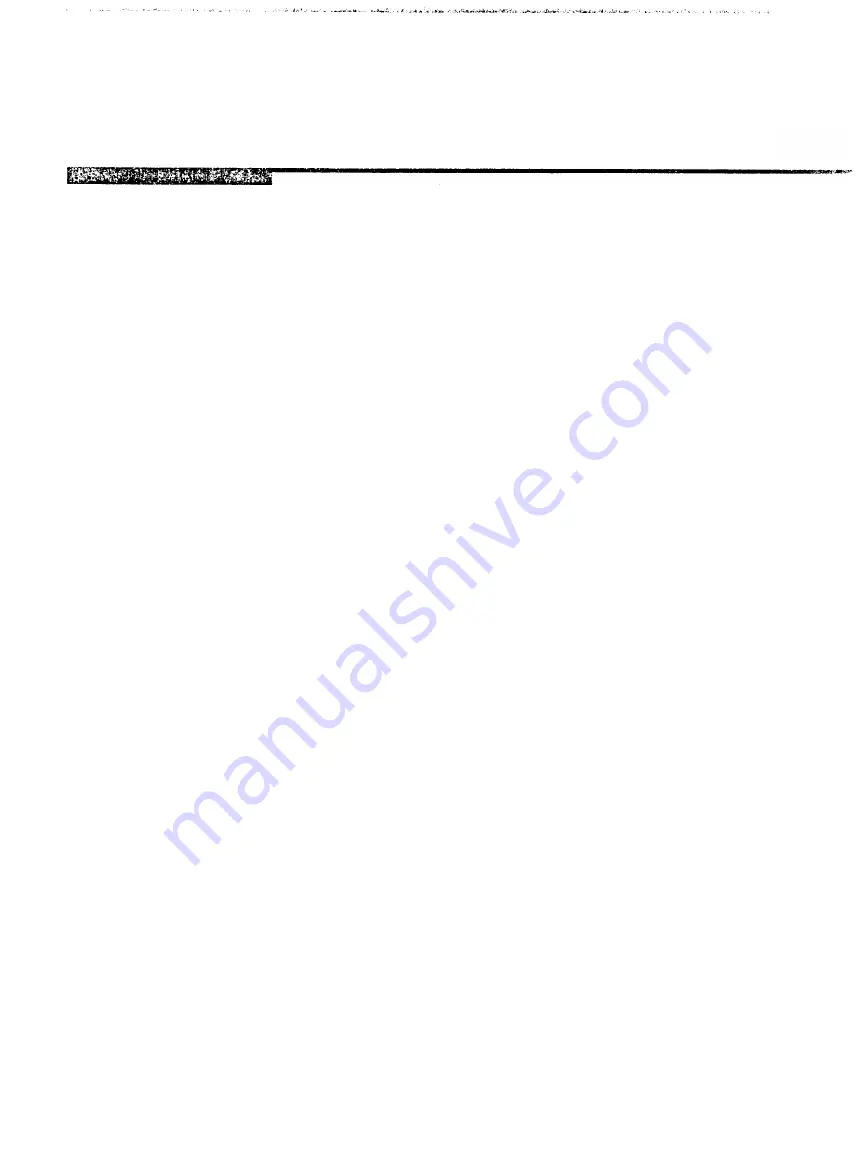
EPSON
EPSON AMERICA, INC.
INFORMATION
Product Support Bulletin
Subject: Priority Fax 1000 Maintenance Switch Function Tables
Date: 8/8/90 PSB No: P-0071
Page:
1 of 7
Originator: VB
The purpose of this document is to describe the PriorityFax IO00 maintenance
soft switch functions and to supply instructions for accessing them.
ACCESSING THE MAINTENANCE MODE
1.
2.
3.
4.
To enter the maintenance mode, apply AC power while pressing the
“FINE/PHOTO” and the “START/COPY” keys.
The unit will output a long beep and the “ERROR” LED will blink,
indicating the unit is in maintenance mode. If the unit does not enter
the maintenance mode call Epson Product Support at 213- 539 - 9955
for assistance.
There are 2 levels of soft switch functions accessible in the
maintenance mode. Table 1 lists the initial level functions. Tables 2,
3, and 4 list the second level functions. The tables are located at the
end of this document.
The following operations explain how to execute the first level soft
switch functions listed in Table 1.
A. In Table 1, the second digit of the “Switch Number” is the number
on the left. To enter a “1” as the second digit of the “Switch
Number”, press the “FINE/ PHOTO” key once. At this point, If the
“FINE/PHOTO” key is not pressed before the “START/COPY’ key,
the second digit remains as zero.
B. To Enter the first digit of the “Switch Number” press the
“START/COPY’ key the number of times equal to the first digit of
the “Switch Number” to be selected. To enter zero press the
“START/COPY” key10 times.
C. To complete the code entry, press the “FINE/PHOTO” key one time.
D. The unit returns to the initial maintenance mode when the number
entered does not correspond to a function listed in Table 1.




























