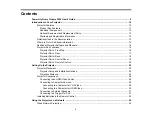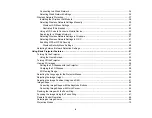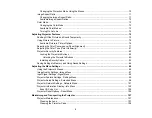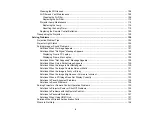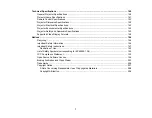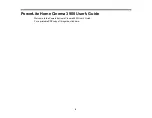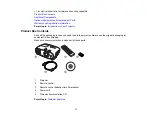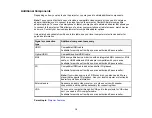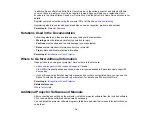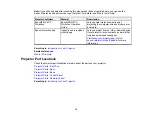Summary of Contents for PowerLite Home Cinema 3900
Page 1: ...PowerLite Home Cinema 3900 User s Guide ...
Page 2: ......
Page 8: ......
Page 23: ...23 Front Rear Front Ceiling ...
Page 25: ...25 Vertical lens shift adjustment Horizontal lens shift adjustment ...
Page 50: ...50 Parent topic Using the Projector on a Network ...