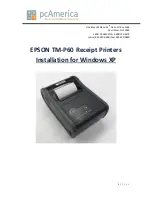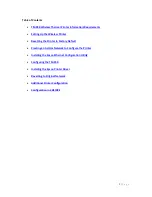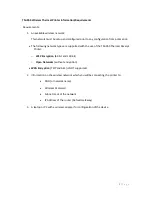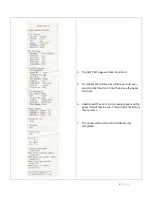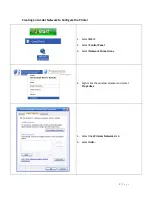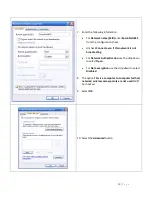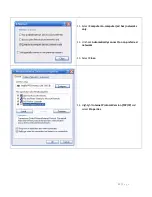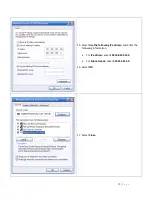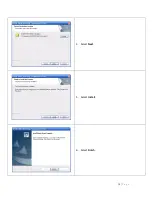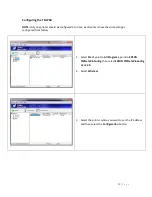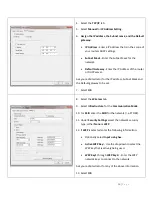Summary of Contents for Mobilink TM-P60
Page 6: ...6 P a g e 5 Plug the other end of the cable into the port on the left side of the printer ...
Page 14: ...14 P a g e 4 Select Next 5 Select Install 6 Select Finish ...
Page 19: ...19 P a g e 4 Select Standard 5 Select Next 6 Select Add ...
Page 21: ...21 P a g e 14 Select Next 15 Select Next 16 Select Finish ...