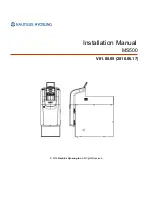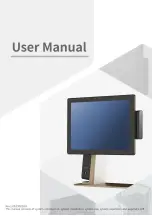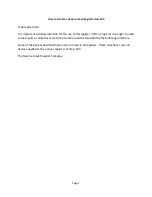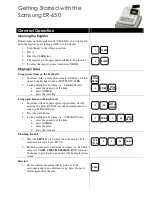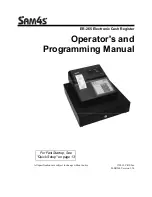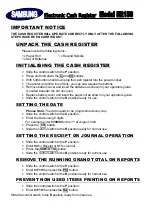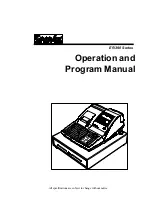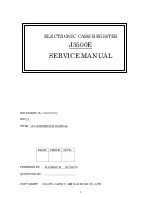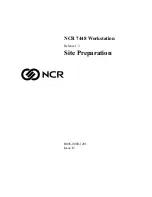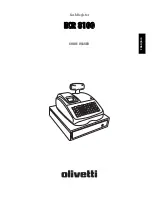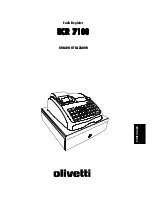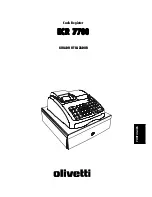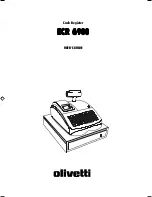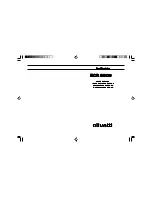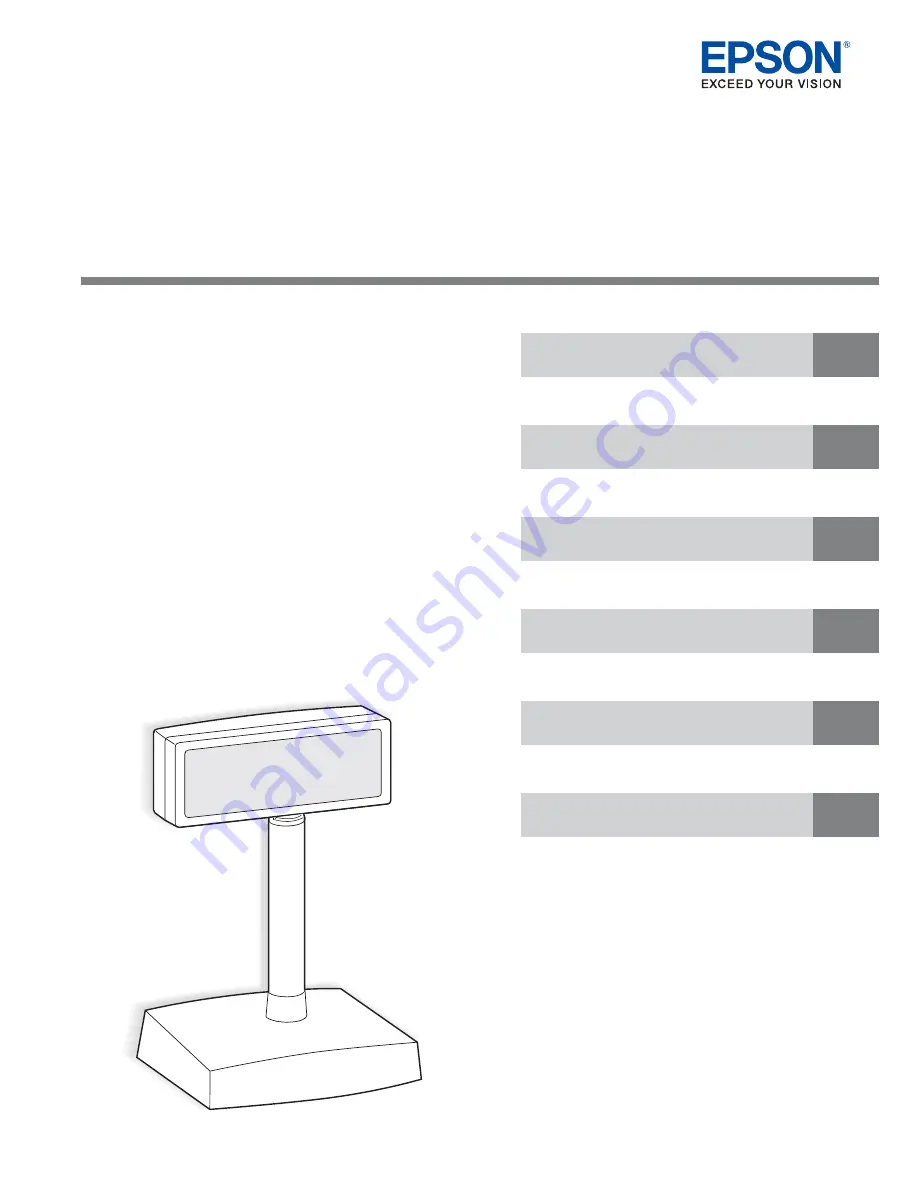
DM-D500
Technical Reference Guide
Describes features of the product.
Describes setup and installation of the product.
Describes information required to develop applications.
Describes how to handle the product.
Describes the hardware of the product.
Describes the character code tables.
M00087600
Rev. A
Product Overview
Setup
Handling
Application Development Information
Hardware
Character Code Tables
Summary of Contents for DM-D500 Series
Page 6: ...6 ...
Page 24: ...24 Dimensions 260 mm 78 mm 164 mm DP 502 ...
Page 58: ...58 ...
Page 60: ...60 ...
Page 70: ...70 Page 0 Indicated Characters 80H FFH ...
Page 71: ...71 Appendix B Character Code Tables Page 1 Katakana Page 1 Indicated Characters 80H FFH ...
Page 72: ...72 Page 2 PC850 Multilingual Page 2 Indicated Characters 80H FFH ...
Page 74: ...74 Page 4 PC863 Canadian French Page 4 Indicated Characters 80H FFH ...
Page 75: ...75 Appendix B Character Code Tables Page 5 PC865 Nordic Page 5 Indicated Characters 80H FFH ...
Page 76: ...76 Page 16 WPC1252 Page16 Indicated Characters 80H FFH ...
Page 78: ...78 Page 18 PC852 Latin 2 Page18 Indicated Characters 80H FFH ...
Page 79: ...79 Appendix B Character Code Tables Page 19 PC858 Euro Page19 Indicated Characters 80H FFH ...
Page 80: ...80 Page 254 Space Page254 Indicated Characters 80H FFH ...