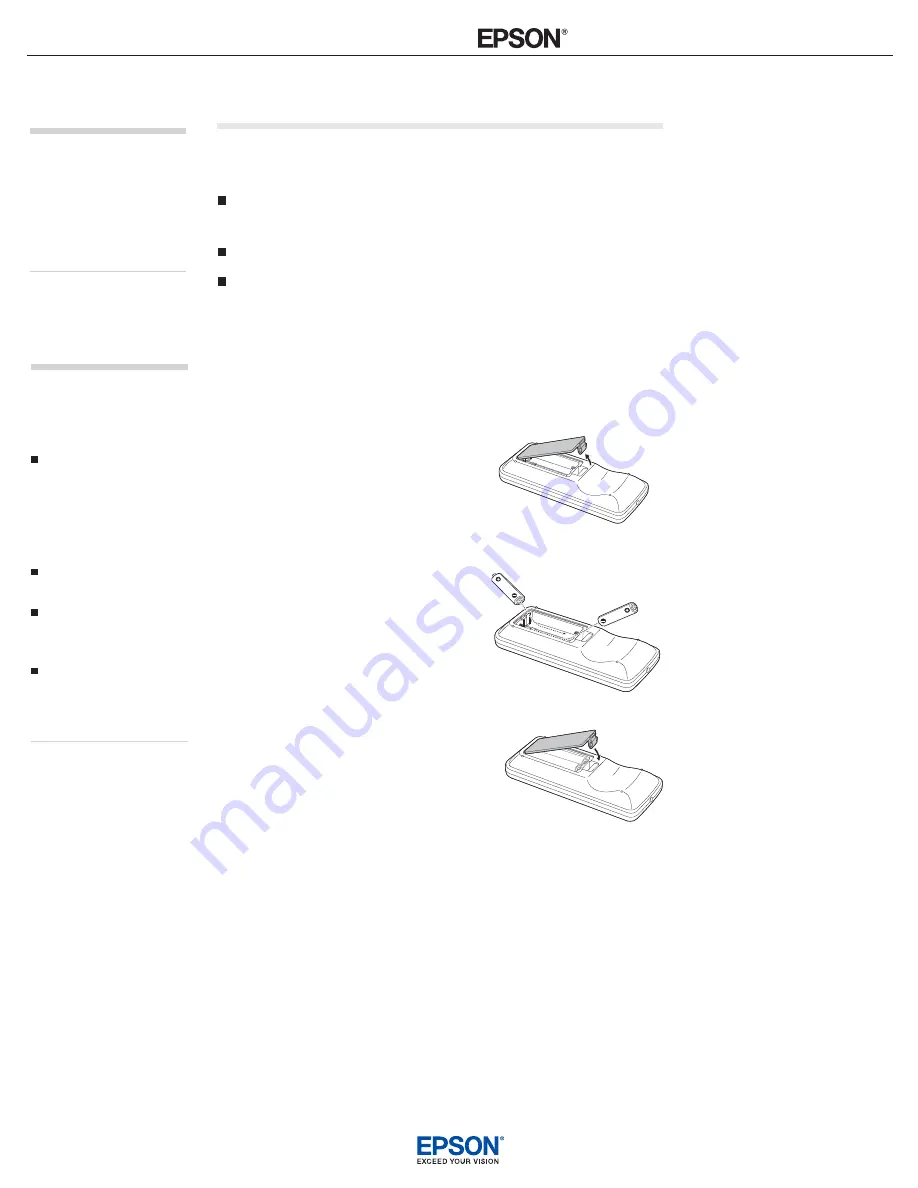
INSTALLATION HANDBOOK
Remote Control Information
Epson PowerLite 1715c
1
Using the Remote Control
Follow these tips for using the remote control:
Point the remote control at the front of the projector or at the
screen.
Stand within 20 feet of the projector.
Avoid using the remote under bright fluorescent lamps or in
direct sunlight, or the projector may not respond properly.
Replacing the Batteries
Replace the batteries as described below:
1. Turn the remote control over.
2. Press down on the tab on the
battery cover as you lift the cover
off.
3. Install two AAA batteries,
inserting the
+
and
–
ends as
shown.
4. Position the cover as shown, then
press down until it snaps into
place.
note
If a button is pressed longer
than 30 seconds, the remote
control stops operating to
conserve power. When you
release the button, normal
operation resumes.
caution
When replacing batteries,
take the following
precautions:
Replace the batteries as
soon as they run out. If the
batteries leak, wipe away
battery fluid with a soft
cloth. If fluid gets on your
hands, wash immediately.
Do not expose batteries to
heat or flame.
Dispose of used batteries
according to local
regulations.
Remove the batteries if
you won’t be using the
projector for a long period of
time.

























