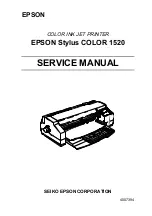Summary of Contents for 1520 - Stylus Color Inkjet Printer
Page 138: ...Maintenance Rev A 6 5 8 9 10 10 10 10 10 10 10 10 Figure 6 2 Lubrication Points 2 ...
Page 146: ...Appendix Rev A A 7 A 2 Circuit Diagrams Figure A A 2 C211 MAIN B Board Circuit Diagram 1 2 ...
Page 147: ...EPSON Stylus COLOR 1520 Rev A A 8 ...
Page 148: ...Appendix Rev A A 9 Figure A A 3 C211 MAIN B Board Circuit Diagram 2 2 ...
Page 149: ...EPSON Stylus COLOR 1520 Rev A A 10 ...
Page 152: ...Appendix Rev A A 13 A 3 Component Layout Figure A A 6 C211 MAIN B Board Component Layout ...
Page 153: ...EPSON Stylus COLOR 1520 Rev A A 14 Figure A A 7 C172 PSB Board Component Layout ...
Page 154: ...Appendix Rev A A 15 Figure A A 8 C172 PSE Board Component Layout ...
Page 156: ...Appendix Rev A A 17 Figure A A 10 Stylus COLOR 1520 Exploded Diagram 2 ...
Page 157: ...EPSON Stylus COLOR 1520 Rev A A 18 Figure A A 11 Stylus Color 1520 Exploded Diagram 3 ...
Page 165: ...EPSON SEIKO EPSON CORPORATION ...