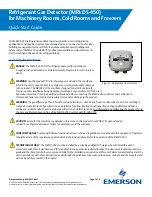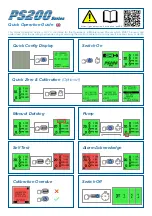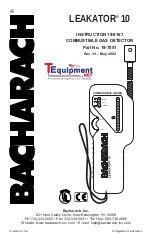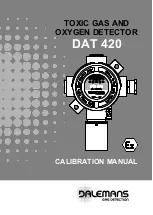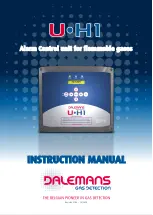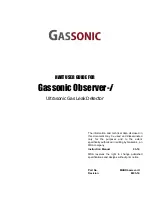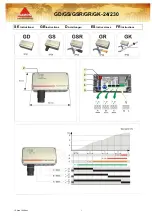Document Part # 026-4419 Rev 0
Page 1 of 6
©2020 Emerson Retail Solutions, Inc. This document may be photocopied for personal use.
Visit our website at http://www.emerson.com for the latest technical documentation and updates.
Note: Installing the MRLDS-450 requires version E2E 4.10F01 or
later. You must add a description file for version E2 3.10F01 or less.
New Installation: Uploading the MRLDS-450
Description File to E2
The MRLDS-450 requires adding a description file
(P/N 527-0754) and license key to E2 version 3.0X or later.
Contact Customer Service to obtain this information:
Email:
Phone: 770-425-2724 Option 4
Note: UltraSite32 software should be installed to perform a
description file upload.
Connect to E2 using UltraSite32
1. Launch UltraSite program and login.
2. View the
Directory Level
and then
Site Level
.
3. Right-click
Site Level
and click
Connect
.
4. Locate the E2 where the
MRLDS_450.dsc
will be installed.
5. Right-click the unit and select
Upload Description File
.
6. Click
Browse
to select the appropriate description file (5270754.dsc) file for MRLDS-450 from the
computer and click
Open
.
7. Click
Upload
. A window will display the description file was successfully imported. Click
OK
. The
description file should appear inside the window.
8.
Once completed, disconnect from the E2 and reboot the E2 controller
.
Note: Do not omit the step of rebooting the controller.
MRLDS-450
Installation Guide
MRLDS-450 Application In E2