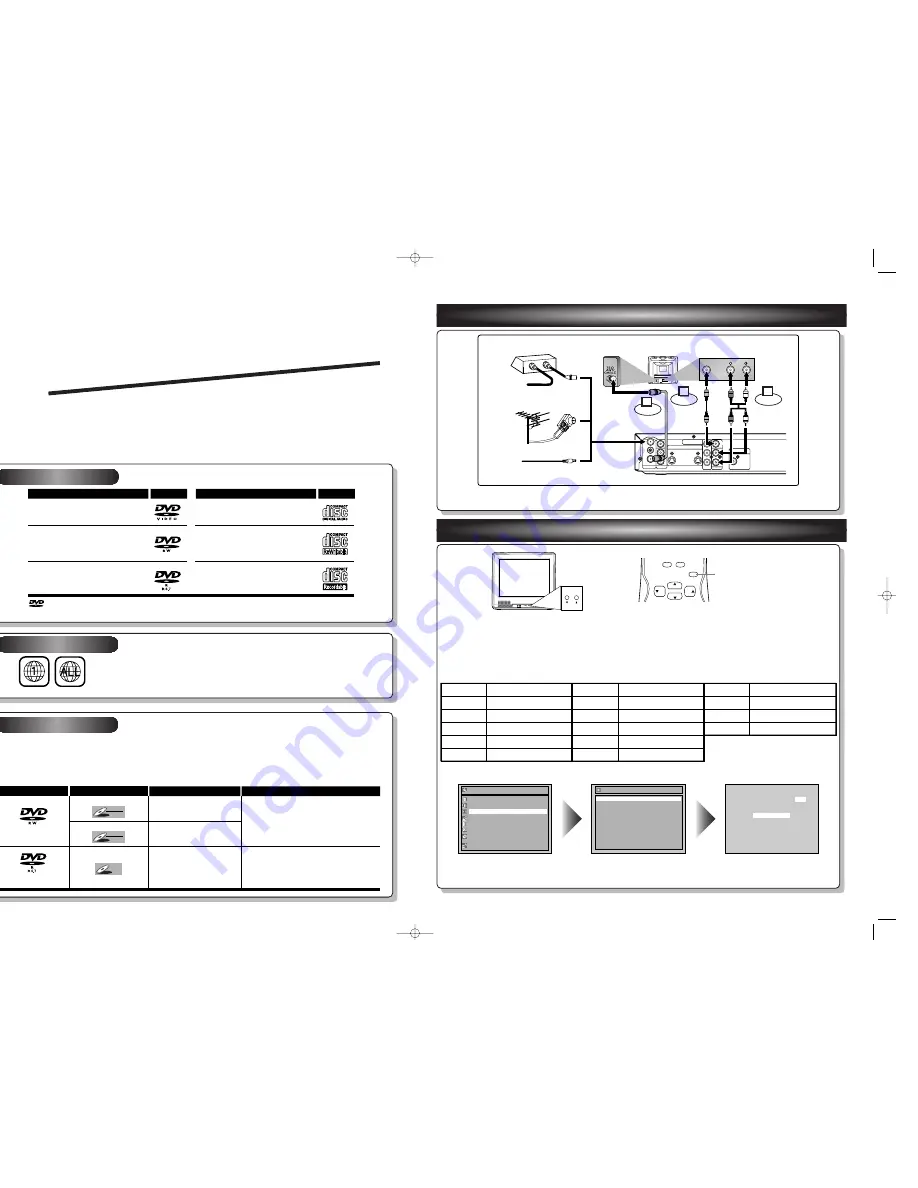
ANTENNA
AUDIO IN
VIDEO IN
L
R
AUDIO OUT
VIDEO OUT
(L1)
IN
IN
OUT
OUT
S-VIDEO
COMPONENT
VIDEO OUTPUT
L
Y
P
B
/C
B
P
R
/C
R
R
DIGITAL AUDIO OUTPUT
PCM / BITSTREAM
COAXIAL
AUDIO IN
VIDEO
Video
cable
(supplied)
Audio
cable
(supplied)
(Back of TV)
Connect
Connect
Connect
(Back of this unit)
2
3
4
[Cable Box or Satellite Box]
IN
OUT
OR
OR
Indoor or
Outdoor
Antenna
From Cable
Company
(No Cable Box)
From Cable
or Satellite
Company
This unit can record to DVD-R and DVD-RW discs.
DVD-R discs can only be recorded to once and cannot be erased. DVD-RW discs can be recorded to
and erased many times.
DVD-R discs can only be recorded in Video mode, while DVD-RW discs can select a recording format
between Video mode and VR mode.
1
Connections
2
Watching TV
Follow to the back side of this sheet.
This unit is compatible to play the following discs.
Disc type
Disc format
Video mode
VR mode
Video mode
Functions
Playing, limited recording,
limited editing
Playing, recording,
Original/Playlist editing
Playing, limited recording,
limited editing
DVD-RW:
1
-4x
DVD-R: 2x.4x.8x
DVD-RW
DVD-RW
VR
DVD-RW
DVD-RW
Video
DVD-R
DVD-R
Attributes
8cm/
1
2cm, single-sided, single layer disc
Approx. max. recording time (SEP mode):
600 minutes (4.7GB) (for
1
2cm)
1
80 minutes (
1
.4GB) (for 8cm)
8cm/
1
2cm, single-sided, single layer disc
Approx. max. recording time (SEP mode):
600 minutes (4.7GB) (for
1
2cm)
1
80 minutes (
1
.4GB) (for 8cm)
Logo
Disc
Logo
Disc
DVD-VIDEO
DVD-RW (VIDEO/VR mode)
DVD-R (VIDEO mode)
CD-DA (AUDIO CD)
CD-R (CD-DA FORMAT, MP3 files)
CD-RW (CD-DA FORMAT, MP3 files)
The number inside the globe refers to region of the world.
This unit can play DVDs that are labeled for ALL regions or for Region
1
.
Q
Q
Q
Q
u
u
u
u
ii
ii
cc
cc
kk
kk
G
G
G
G
u
u
u
u
ii
ii
d
d
d
d
ee
ee
EWR
1
0D5
(Example of a TV)
1
. Switch the input selector on your TV to an appropriate external input channel
(usually near channel 0).
2. Hit a button on the TV’s original remote control (see the table below) to select an exter-
nal input channel until the DVD recorder’s picture appears.
Admiral
Curtis Mathis
GE
Hitachi
JVC
Kenwood
AUX
LINE1, LINE2, 00, 90, 91, 92, 93
INPUT, TV/ VCR, 00, 90, 91, 92, 93
INPUT, AUX
A/V CHANNEL, INPUT1, SVIDEO, INPUT2
AUX
Input Mode Names for Common TV Brands
Sharp
Sony
Toshiba
Zenith
00
VIDEO1, VIDEO2, VIDEO3
TV/ GAME
00
LXI-Series
Magnavox
Panasonic
RCA
Samsung
Sanyo
00
AUX CHANNEL
TV/ VIDEO
INPUT, TV/ VCR, 00, 90, 91, 92, 93
TV/ VIDEO
VIDEO
Easy Setting Menu
Clock
Channel
DVD-RW Recording Format
Video mode
Timer Programming
Auto Finalize
Disc
Advanced Setting Menu
OSD Language
English
Auto Presetting Now
CH 1
Channel
Manual Preset
Auto Preset
DVD Recorder
P l a y a b l e d i s c s
R e g i o n c o d e s
R e c o rd a b l e d i s c s
is a trademark of DVD Format/Logo Licensing Corporation.
I
Both A/V and COAXIAL cables must be connected to the TV for operation.
I
See front page of the Owner's Manual for the connection with the RF modulator.
Hit
[SETUP]
.
Using
[
K
K
/
L
L
]
, select
“Channel” from the Menu.
Select “Auto Preset” and the unit will start getting available
channels in your area.
I
DVD+R/+RW discs are supported for playback only. *Some DVD+R/+RW discs are not compatible with this unit.
VIDEO
VIDEO 2
MENU
VOLUME
L AUDIO R
CHANNEL
POWER
CHANNEL
0
+100
VOL
CH
CH
VOL
INPUT
SELECT
INPUT SELECT button
(Example of a TV remote control)
E6720UD_QG_EN.qx3 05.2.25 11:46 AM Page 1


































