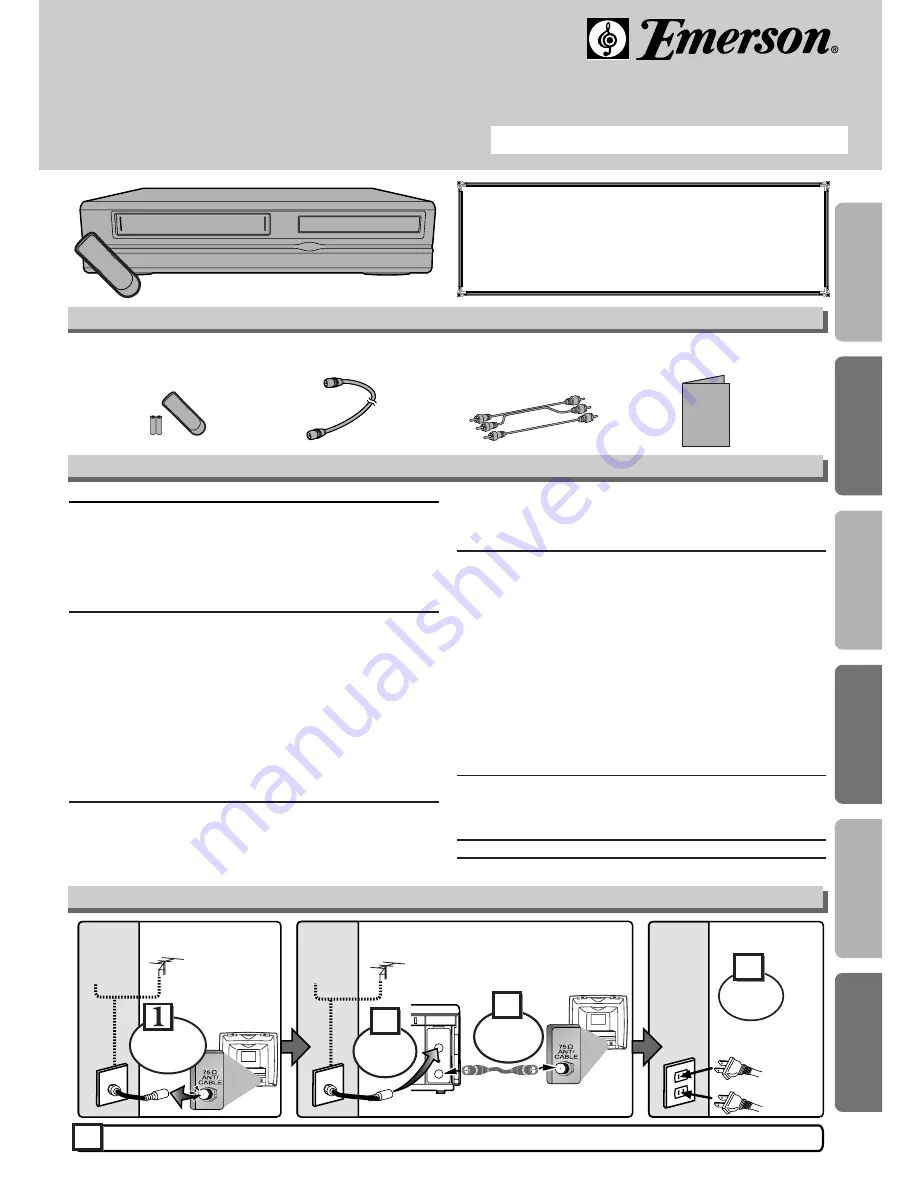
Owner’s Manual
Please read before using this equipment.
DVD/CD Player with Video Cassette Recorder
EWD2004
INSTRUCCIONES EN ESPAÑOL INCLUIDAS.
Precautions
D
VD Functions
Setup
VCR Functions
Inf
ormation
Español
EMERSON AND THE G-CLEF LOGO ARE
REGISTERED TRADEMARKS OF
EMERSON RADIO CORP., PARSIPPANY,
NEW JERSEY, U.S.A.
• Audio/Video cables
(WPZ0102TM015 or
WPZ0102LTE01)
Supplied Accessory
Owner's Manual
ANT-OUT
ANT-IN
Connect
Conexiones
RF Cable (supplied)
Cable RF (incluíd)
(Back of
DVD/VCR)
(
Parte posterior
del
reproductor
DVD/VCR)
(Back of TV)
(Parte posterior
de una TV)
(Back of TV)
(Parte posterior
de una TV)
AC outlets
Toma de CA
Plug in
Enchufe
4
5
From TV
De la TV
From DVD/VCR
De la DVD/VCR
Please refer to "Connections" on page 5.
or
o
Cable
Signal
Señal
de Cable
or
o
Cable
Signal
Señal
de Cable
Disconnect
Desconecte
Antenna
Antena
2
Connect
Conexiones
3
Antenna
Antena
Basic TV Connection / Conexión básica del televisor
If you need additional operating assistance after
reading this owner’s manual or to order replace-
ment accessories, please call
TOLL FREE : 1-800-256-2487
or visit our web site at http://www.funai-corp.com
Precautions
Laser Safety . . . . . . . . . . . . . . . . . . . . . . . . . . . . . . . . . . . . . . . . . 2
■
Important Safeguards . . . . . . . . . . . . . . . . . . . . . . . . . . . . . . . . . 3
Installation Location . . . . . . . . . . . . . . . . . . . . . . . . . . . . . . . . . . . 4
Avoid the Hazards of Electrical Shock and Fire . . . . . . . . . . . . . . . 4
Moisture Condensation Warning . . . . . . . . . . . . . . . . . . . . . . . . . . 4
About Copyright . . . . . . . . . . . . . . . . . . . . . . . . . . . . . . . . . . . . . . 4
Symbol Used in This Manual . . . . . . . . . . . . . . . . . . . . . . . . . . . . . 4
Maintenance . . . . . . . . . . . . . . . . . . . . . . . . . . . . . . . . . . . . . . . . . 4
Setup
■
About the Video Cassettes and Discs . . . . . . . . . . . . . . . . . . . . 5
Playable Video Cassettes . . . . . . . . . . . . . . . . . . . . . . . . . . . . . . . 5
Playable Discs . . . . . . . . . . . . . . . . . . . . . . . . . . . . . . . . . . . . . . . 5
Unplayable Discs . . . . . . . . . . . . . . . . . . . . . . . . . . . . . . . . . . . . . 5
■
Connections . . . . . . . . . . . . . . . . . . . . . . . . . . . . . . . . . . . . . . . . 5
RF Output Channel . . . . . . . . . . . . . . . . . . . . . . . . . . . . . . . . . . . . 5
Hint for Cable Box or Satellite Box. . . . . . . . . . . . . . . . . . . . . . . . . 6
Connection to an Audio System . . . . . . . . . . . . . . . . . . . . . . . . . . 6
Connection to a TV . . . . . . . . . . . . . . . . . . . . . . . . . . . . . . . . . . . . 7
Front & Rear Terminals . . . . . . . . . . . . . . . . . . . . . . . . . . . . . . . . . 7
■
About the Remote Control and Front Panel . . . . . . . . . . . . . . . . 8
■
VCR/DVD Switching. . . . . . . . . . . . . . . . . . . . . . . . . . . . . . . . . . . 9
■
Preset for Use . . . . . . . . . . . . . . . . . . . . . . . . . . . . . . . . . . . . . . 10
Turn on the unit for the first time . . . . . . . . . . . . . . . . . . . . . . . . . 10
Clock Set Up. . . . . . . . . . . . . . . . . . . . . . . . . . . . . . . . . . . . . . . . 10
VCR Functions
■
Playback. . . . . . . . . . . . . . . . . . . . . . . . . . . . . . . . . . . . . . . . . . . 11
■
Recording & OTR (One Touch Recording) . . . . . . . . . . . . . . . . 11
■
Other Operations . . . . . . . . . . . . . . . . . . . . . . . . . . . . . . . . . . . . 11
■
On-Screen Operations . . . . . . . . . . . . . . . . . . . . . . . . . . . . . . . . 12
■
Recording Features . . . . . . . . . . . . . . . . . . . . . . . . . . . . . . . . . . 12
Timer Recording . . . . . . . . . . . . . . . . . . . . . . . . . . . . . . . . . . . . . 12
Hint for Timer Recording . . . . . . . . . . . . . . . . . . . . . . . . . . . . . . . 13
Copying a Video Tape . . . . . . . . . . . . . . . . . . . . . . . . . . . . . . . . . 13
■
Special Features . . . . . . . . . . . . . . . . . . . . . . . . . . . . . . . . . . . . 14
Time Search / Index Search / Auto Repeat . . . . . . . . . . . . . . . . . 14
DVD Functions
■
Playback. . . . . . . . . . . . . . . . . . . . . . . . . . . . . . . . . . . . . . . . . . . 15
■
The On-Screen Display . . . . . . . . . . . . . . . . . . . . . . . . . . . . . . . 16
■
Search Function . . . . . . . . . . . . . . . . . . . . . . . . . . . . . . . . . . . . 17
Track Search / Title/Chapter Search / Time Search . . . . . . . . . . 17
■
Marker Setup . . . . . . . . . . . . . . . . . . . . . . . . . . . . . . . . . . . . . . . 17
■
Repeat / Random / Programmed Playback . . . . . . . . . . . . . . . . 18
Repeat Playback / Repeat A-B Playback /
Random Playback / Programmed Playback . . . . . . . . . . . . . . . . . 18
■
Special Settings. . . . . . . . . . . . . . . . . . . . . . . . . . . . . . . . . . . . . 19
Subtitle Language / Audio Language / Camera Angle /
Black Level Setting / Stereo Sound mode / Virtual Surround . . . . 19
■
DVD Set Up . . . . . . . . . . . . . . . . . . . . . . . . . . . . . . . . . . . . . . . . 20
LANGUAGE Setting . . . . . . . . . . . . . . . . . . . . . . . . . . . . . . . . . . 20
DISPLAY Setting . . . . . . . . . . . . . . . . . . . . . . . . . . . . . . . . . . . . . 21
AUDIO Setting . . . . . . . . . . . . . . . . . . . . . . . . . . . . . . . . . . . . . . 21
PARENTAL Setting . . . . . . . . . . . . . . . . . . . . . . . . . . . . . . . . . . . 22
To return the All Selections of SET UP
(except for PARENTAL) to the Default Setting . . . . . . . . . . . . . . . 22
Information
■
Troubleshooting Guide . . . . . . . . . . . . . . . . . . . . . . . . . . . . . . . 23
■
Specifications . . . . . . . . . . . . . . . . . . . . . . . . . . . . . . . . . . . . . . 24
■
Language List . . . . . . . . . . . . . . . . . . . . . . . . . . . . . . . . . . . . . . 24
■
Limited Warranty . . . . . . . . . . . . . . . . . . . . . . . . . . . . . . . . . . . . 24
Español . . . . . . . . . . . . . . . . . . . . . . . . . . . . . . . . . . . . . . 25
Quick Use Guide . . . . . . . . . . . . . . . . . . . . . . . . . . . . . . . 27
Table of Contents
• RF cable
(WPZ0901TM002)
• Owner’s Manual
(1VMN20189)
• Remote control
(NB100UD or NB150UD)
with two AA batteries


































