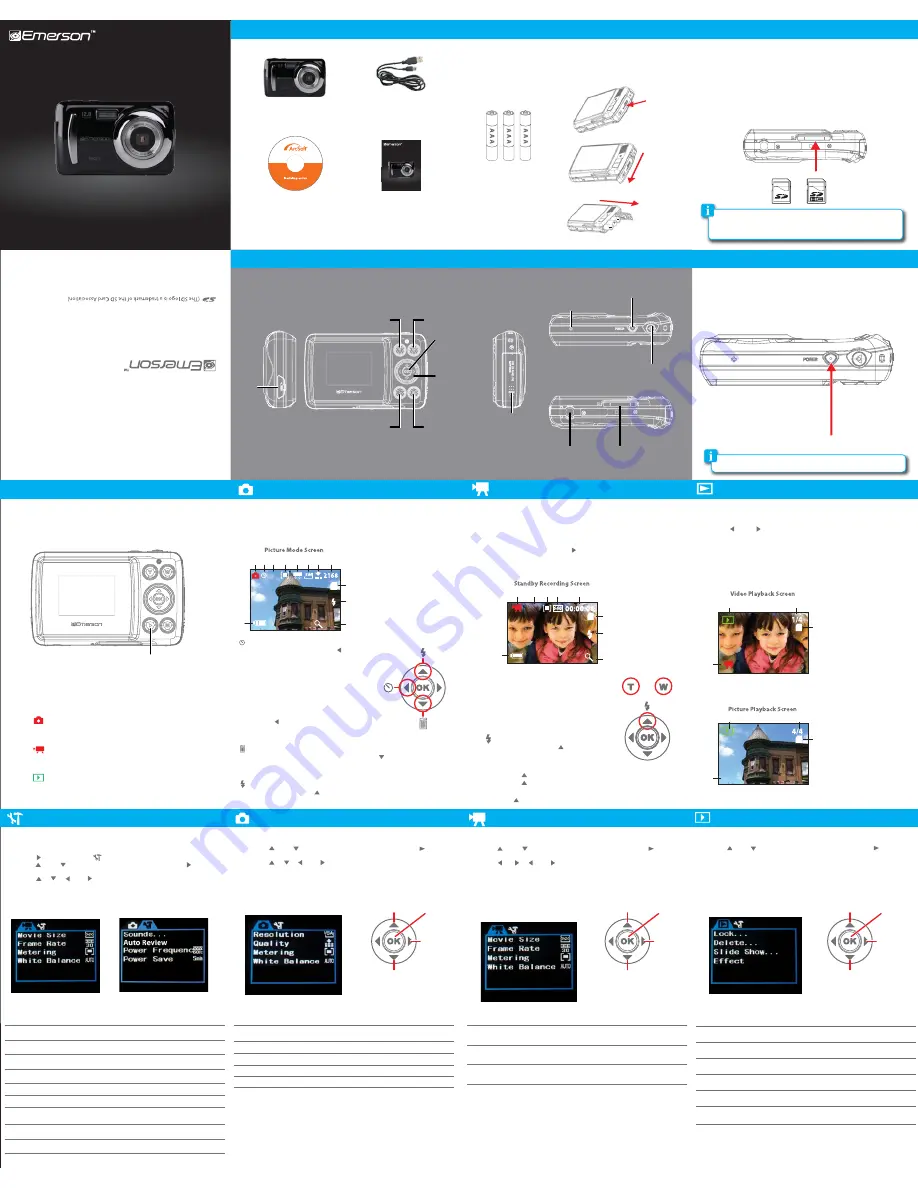
Setting up your camera
In the box
1. Make sure that an SD card is inserted into the camera.
2. Turn on the camera, and press the
[MODE]
button once to enter
Video Mode
(the
Video Mode Screen
is displayed).
3. Press the
[SHUTTER]
button, the
Recording Screen
is displayed and the
camera is recording video.
4. To pause the recording, press the
[ ]
button. Press again to resume
recording.
5. To stop recording and save, press the
[SHUTTER]
button again. The display
returns to the
Standby Recording Screen
.
1. Turn on the camera, and press the
[MODE]
button twice to enter
Playback
mode
.
2
. Use the
[ ]
or
[ ]
button to select a video or picture.
3. If you select a video, press the
[SHUTTER]
button to start or stop the video
playback.
4. When in
Playback mode
, you can use the
[W]
button to view thumbnails. Use
the arrows on the control wheel to scroll and the
[OK]
button to select.
4. Press the
[MODE]
button again to return to the
Video Mode
or
Picture
Mode
.
Location of controls
System Settings
Playback Settings
Camera modes
Video Mode
Playback Mode
Using your camera
SD card installation
This camera has no internal memory and requires an SD card (not included) to
take and save pictures or record videos. The camera can support SD cards up to
16GB
. To install the SD card into the camera, follow the steps below:
1. Turn off the camera.
2. Insert the SD card into the card slot (as shown below) until it clicks and locks
into place. Make sure the metal contacts are facing the front of the camera.
3. To remove the card, gently push it in until it pops out.
Battery Installation
1. Open the battery cover by pressing and sliding the battery lock.
2. Insert 3 alkaline “AAA” size batteries (not included) into the compartment.
3. Close the battery cover.
Turning the camera on/off
1. To turn the camera on, press and HOLD the
[POWER]
button until
the display turns on.
2. To turn the camera off, press and HOLD the
[POWER]
button until
the display turns off.
Mini
USB
Port
[W]
- Zoom out
button
[POWER]
button
[SHUTTER]
Button
Microphone
[OK]
button
Control wheel
[T]
- Zoom in
button
[MENU]
button
Battery
compartment
[MODE]
button
[MODE]
button
Picture Mode - Take Pictures
or
Video Mode - Record videos
or
Playback Mode - Playback videos or view pictures
When you turn on the camera, the default mode is Photo Mode. To scroll through
and select one of the camera modes below, press the
[MODE]
button until the
desired mode is displayed.
Press the
[MODE]
button to switch between:
1. Video Mode Icon
2. White balance
3. Spot Metering
4. Movie size
5. Recording time (video)
6. SD card indicator
7. LED indicator
8. Digital zoom indicator
9. Battery Indicator
1
4
3
2
5
9
6
8
7
4
4
1
1
2
2
3
AUTO
1.26
LED light
In Video Mode press the
[ ]
button to
turn the LED light On. This is useful
for low light situations.
1. Press the
[ ]
button to turn the LED on
2. Press the
[ ]
button again to turn the LED off
Note:
If the LED is turned on, and you are currently recording a video,
pressing
[ ]
will stop the recording. Press up again to turn the LED off.
Zoom
Use the
[T]
and
[W]
button to zoom
in and out when recording video,
taking photos or viewing still images.
1. Make sure that an SD card is inserted into the camera.
2. Turn on the camera, the
Standby
Picture Mode Screen
is displayed and the
camera is in
Picture Mode
.
3. Press the
[SHUTTER]
button to take a picture.
Self timer and continuous shooting
1. While in picture mode, press the
[ ]
button on
the control wheel to select 2 second self-timer,
10 second self-timer or Burst.
2. When you select 2 or 10 seconds self timer,
the timer starts counting down from 2 or 10
seconds, and the camera takes a picture; when
you select burst, the camera takes 3 pictures
continuously.
3. Press the
[SHUTTER]
button to start self
timer or burst snapshot.
4. Press the
[ ]
button to turn off the self timer or
Burst feature (off is when the icon disappears
from the screen).
Deleting files
To delete the last picture or video taken, press the
[ ]
button on the control
wheel then select
“Yes”
or
“No”
. You can also browse and delete files on the
camera (refer to
Playback
Settings
>
Delete
).
LED light indicator
In Picture Mode press the
[ ]
button repeatedly to select
from:
AUTO / OFF / ON
Picture Mode
2
1
8
7
10
9
11
12
5
3
AUTO
1.26
1. Picture Mode Icon
2. Self timer
3. White balance
4. Spot Metering
5. Exposure mode
6. Image Size
7. Image Quality
8. Pictures remaining
9. SD card indicator
10. LED light indicator
11. Zoom level
12. Battery level
3
1. Playback Mode Icon
2. Number of saved videos
3. SD Card indicator
4. File type (video file)
1. Playback Mode Icon
2. Number of saved pictures
3. SD Card indicator
4. File type (photo file)
• Make sure the Lock switch on the SD card is in the UNLOCKED position.
• A card can only be inserted one way: do not use force when inserting the card.
• Inserting or removing a card while the camera is on may damage the card, files
stored on the card, or the camera.
This camera has an auto-shutoff feature which can be set for specific times (refer to
System Settings
>
Power Save
).
USB Cable
(connects to your
computer)
Requires 3 AAA batteries (not included)
User Guide
Digital Camera
CD (ArcSoft® Media
Impression software)
EDC210
User Guide
Digital Camera
EDC210
User Guide
Digital Camera
Tripod mount
SD card slot
or
AAA Batteries
[POWER]
button
4
6
Default Screen
System Settings Screen
System Settings Options
shutter (on/off), start-up (on/off), Beep (on/off), Volume (0/1/2/3).
SOUNDS
set time of review after picture is taken (off, 1 sec, 3 sec).
AUTO REVIEW
(The Camera’s default setting is 60hz for the USA and North America)
50Hz / 60Hz
POWER FREQUENCY
Select 1,3, or 5 minutes. To conserve battery power, the camera
will shut off if no buttons are pressed within the selected time.
POWER SAVE
Set the camera’s date and time.
DATE & TIME
Set the camera’s language
LANGUAGE
MSDC or PCCAM (Only select PCCAM when you would like to
use the camera as a webcam then be sure to change back to MSDC
when using as camera).
USB
Choose a picture for the camera’s startup screen.
START-UP IMAGE
Format the SD/SDHC card (Deletes everything on the card).
FORMAT
Reset the camera’s settings to factory default.
RESET ALL
Playback Mode Settings Options
Lock one or all of your picture and video files. When locked the files
will not be to be deleted.
LOCK
“One” (Delete the currently displayed video or picture) or “All”
DELETE
Start a slide show, and adjust the slide show settings.
SLIDE SHOW
Select from various special effects.
EFFECT
Rotate the picture.
ROTATE
Resize the picture.
RESIZE
Choose a picture for the camera’s startup screen.
STARTUP IMAGE
1. Press the
[MODE]
button to enter Playback Mode.
2. Press the
[MENU]
button to access the
Playback Mode Settings Screen
.
3. Use the
[ ]
and
[ ]
buttons to select an option, then use the
[ ]
button to
enter, then confirm by pressing the
[OK]
button.
4. Press the
[MENU]
button to exit the
Playback Mode Settings Screen
.
Note: When a video is selected,
“Lock”
and
“Delete”
are the only options.
Press the
[MENU]
button within any mode and follow the steps below to access
the
System Settings Screen
.
1. Use the
[ ]
button to select
[ ]
System Settings
.
2. Use the
[ ]
and
[ ]
buttons to scroll to a setting, then use the
[ ]
button to
enter.
3. Use the
[ ]
,
[ ]
,
[ ]
, or
[ ]
buttons to make changes, then confirm by
pressing the
[OK]
button.
4. Press the
[MENU]
button to exit the
System Settings Screen
.
Video Mode Settings
Video Mode Settings Options
MOVIE SIZE
640X480 (Higher quality video/shortest recording time)
320X240 (lower quality video/shortest recording time)
METERING
Center / Multi / Spot
30 Frames Per Second (Higher quality video/shorter recording time)
15 Frames Per Second (Lower quality video/shorter recording time)
FRAME RATE
Auto / Daylight / Cloudy / Fluorescent / Tungsten
WHITE BALANCE
Video Mode Settings Screen
Picture Mode Settings Screen
Playback Mode Settings Screen
1. Press the
[MODE]
button until the Video Mode is selected.
2. Press the
[MENU]
button to access the
Video Mode Settings Screen
.
3. Use the
[ ]
and
[ ]
buttons to scroll to a setting, then use the
[ ]
button to
enter.
4. Use the
[ ]
,
[ ]
,
[ ]
,
or [ ]
buttons to make changes, then confirm by
pressing the
[OK]
button.
5. Press the
[MENU]
button to exit the
Picture Mode Settings Screen
.
Picture Mode Settings
Picture Mode Settings Options
·
3M (2048x1536) / 5M (2592x1944) / 8M (3264x2448) / 12M (4000x3000)
(Higher picture resolution takes up more space on the card).
Super fine / Fine / Normal
Center / Multi / Spot
Auto / Daylight / Cloudy / Fluorescent / Tungsten
RESOLUTION
QUALITY
METERING
WHITE BALANCE
Adjust the exposure
EXPOSURE
“Off” (disables the self timer), “2” or “10” second options
(self timer), “Burst” (3 frame shot)
DRIVER MODE
Select and confirm options
1. Press the
[MODE]
button until the Picture Mode is selected.
2. Press the
[MENU]
button to access the
Picture Mode Settings Screen
.
3. Use the
[ ]
and
[ ]
buttons to scroll to a setting, then use the
[ ]
button to
enter.
4. Use the
[ ]
,
[ ]
,
[ ]
,
or
[ ]
buttons to make changes, then confirm by
pressing the
[OK]
button.
5. Press the
[MENU]
button to exit the
Picture Mode Settings Screen
.
SCROLL
SCROLL
ENTER
CONFIRM
Select and confirm options
SCROLL
SCROLL
ENTER
CONFIRM
Select and confirm options
SCROLL
SCROLL
ENTER
CONFIRM
Emerson and the G-Clef logo ar
e reg
ister
ed trademar
ks of Emerson Radio C
orp.
Parsippan
y, New Jersey USA
You
Tube™ is a r
egist
ered tr
ademark of
You
Tube
, LLC.
This pr
oduct is not affilia
ted with, or endorsed b
y You
Tube™.
ArcS
oft and M
edia Impr
ession are tr
ademarks of A
rcS
oft, I
nc.
Other tr
ademarks and tr
ade names are those of their r
espectiv
e owners
.
Cust
omer Suppor
t:
1-877-768-8483 (Toll F
ree)
cs@southernt
elecom.c
om
ww
w.souther
ntelec
om.com
Made in China / D
esigned in the USA
Manufac
tured b
y: AIT I
nc. Br
ooklyn, N
Y 11232
© 2011 All r
ights r
eserved
.
JPG




















