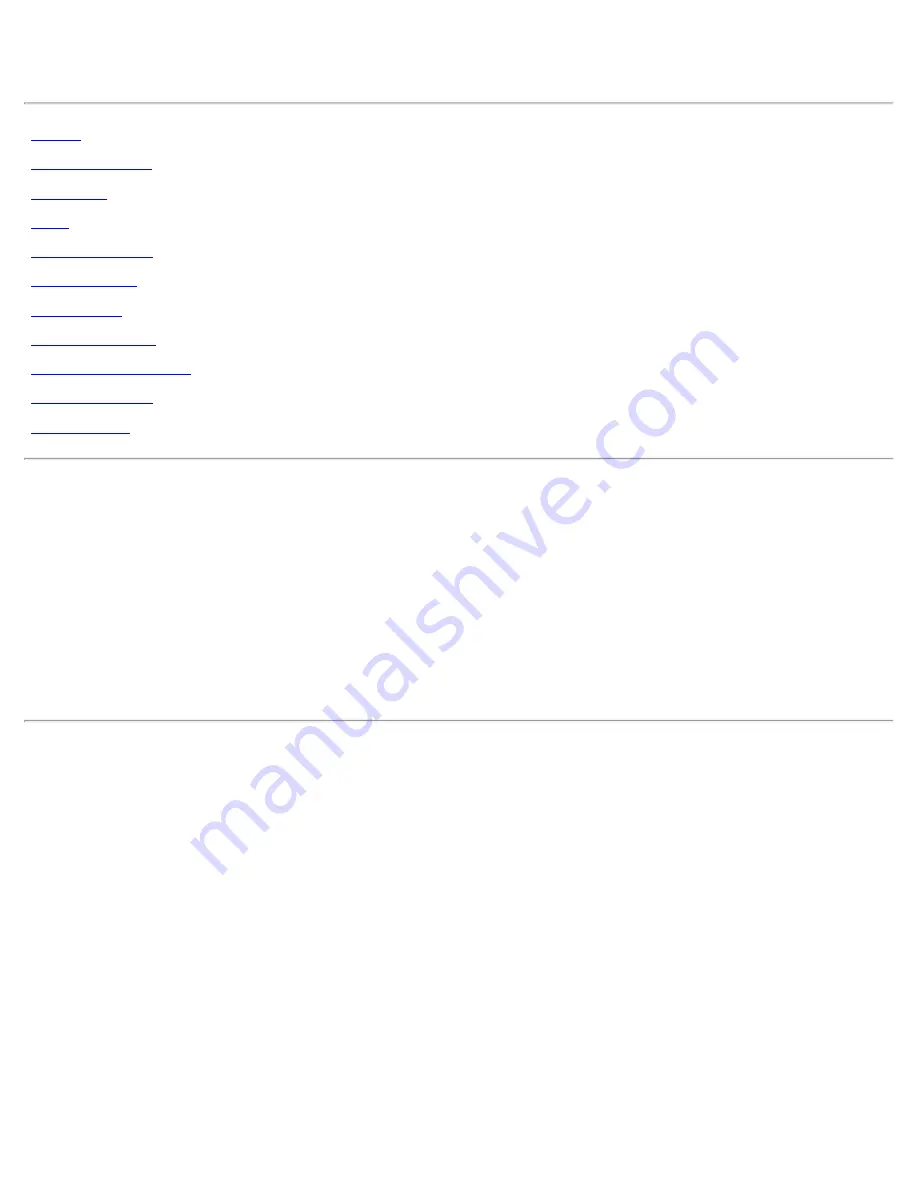
Dell™ W2300 LCD TV User's Guide
Information in this document is subject to change without notice.
© 2003 Dell Inc. All rights reserved.
Reproduction in any manner whatsoever without the written permission of Dell Inc. is strictly forbidden.
Trademarks used in this text:
Dell
and the
DELL
logo are trademarks of Dell Inc.;
Microsoft
,
Windows
, and
Windows NT
are
registered trademarks of Microsoft Corporation;
VESA
is a registered trademark of Video Electronics Standards Association;
IBM
is
a registered trademark of International Business Machines Corporation;
Adobe
is a trademark of Adobe Systems Incorporated,
which may be registered in certain jurisdictions. As an
E
NERGY
S
TAR Partner, Dell Inc. has determined that this product meets
the
E
NERGY
S
TAR guidelines for energy efficiency.
Other trademarks and trade names may be used in this document to refer to either the entities claiming the marks and names or
their products. Dell Inc. disclaims any proprietary interest in trademarks and trade names other than its own.
Initial release: November, 2003


































