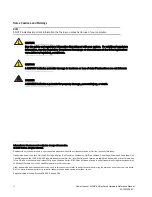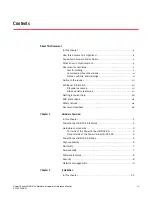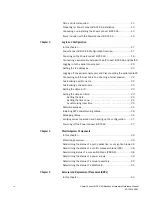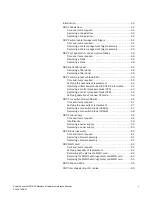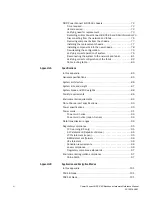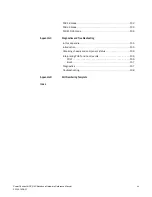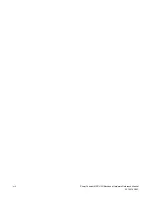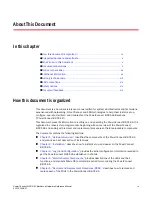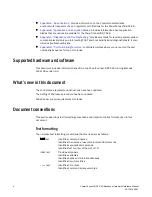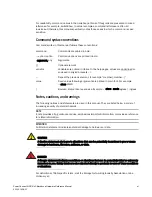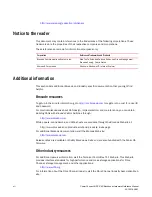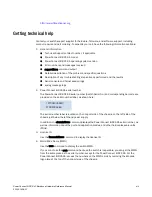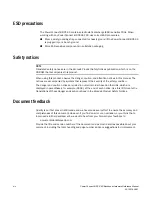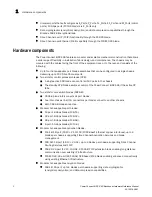Reviews:
No comments
Related manuals for PowerConnect B-DCX-4S Backbone

E
Brand: IBM Pages: 40

3130
Brand: H&S Pages: 32

CoreBuilder 9000
Brand: 3Com Pages: 8

CoreBuilder 9000
Brand: 3Com Pages: 12

Expansion Chassis
Brand: Dayna Pages: 7

ARX-2000
Brand: F5 Pages: 32

Viprion
Brand: F5 Pages: 74

RACK-360
Brand: IEI Technology Pages: 9

PAC-170
Brand: ICP Pages: 19

NI 9147
Brand: National Instruments Pages: 14

PXIe-1092
Brand: National Instruments Pages: 34

CompactDAQ cDAQ-9185
Brand: National Instruments Pages: 11

NI cDAQ-9181
Brand: National Instruments Pages: 4

PXI Series
Brand: National Instruments Pages: 11

SCXI-1000
Brand: National Instruments Pages: 60

Eight-slot USB Chassis NI cDAQ-9172
Brand: National Instruments Pages: 84

cDAQ-9179
Brand: National Instruments Pages: 108

cDAQ-9138
Brand: National Instruments Pages: 4