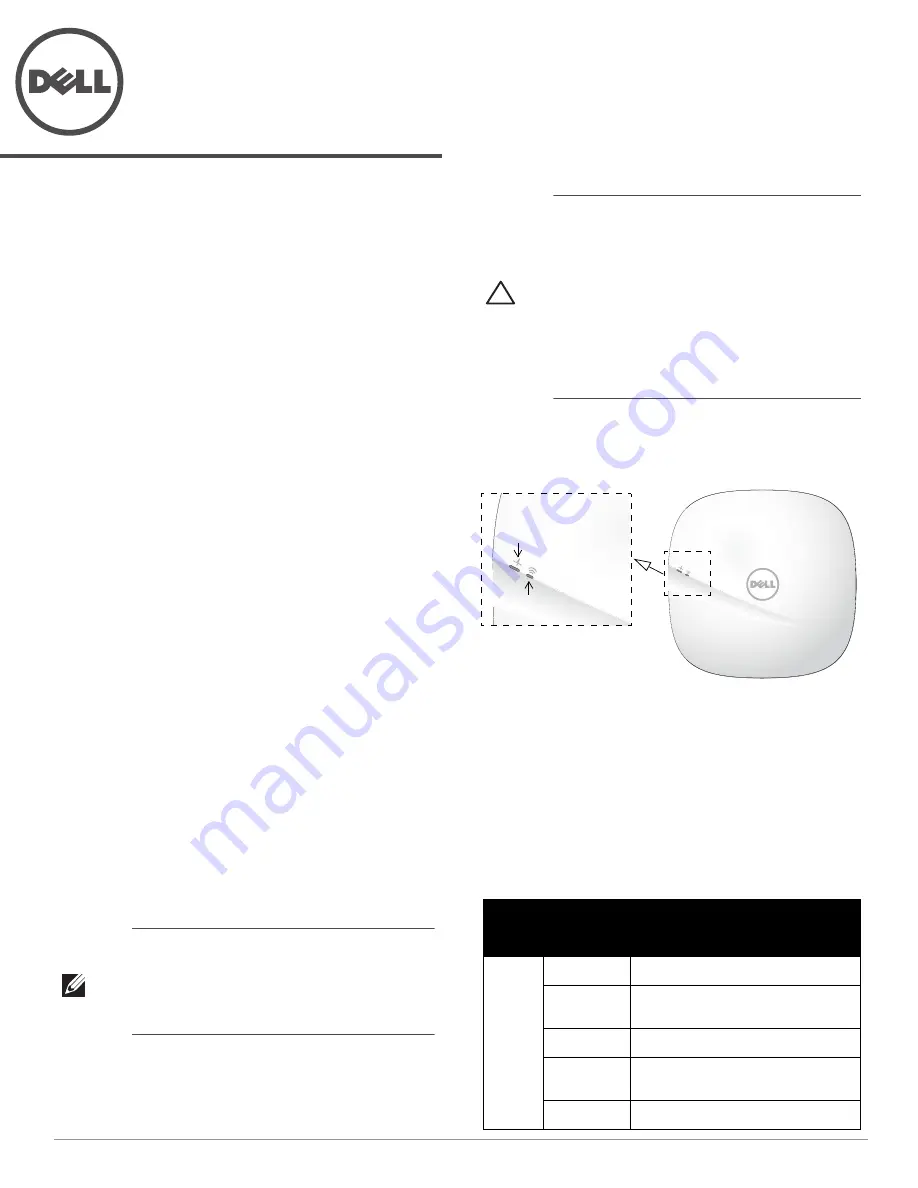
Rev01 |
October 2016
1
Dell Networking 207
Series Access Points
Installation Guide
The Dell Networking 207 Series wireless access points
(W-AP207 and W-IAP207) support IEEE 802.11ac standards
for high-performance WLAN, and are equipped with two
radios. Multiple-in, Multiple-output (MIMO) technology
allows the access points to deliver high-performance 802.11n
2.4 GHz and 802.11ac 5 GHz functionality, while also
supporting 802.11a/b/g wireless services.
The W-AP207 access point works in conjunction with a Dell
controller, while the W-IAP207 access point can be
configured via a built-in virtual controller.
The 207 Series access points provide the following
capabilities:
Wireless transceiver
IEEE 802.11a/b/g/n/ac operation as a wireless access point
IEEE 802.11a/b/g/n/ac operation as a wireless air monitor
Compatibility with IEEE 802.3af PoE
Centralized management configuration and upgrade
Integrated Bluetooth Low Energy (BLE) Radio
Package Contents
207 Series access point
9/16” and 15/16” Ceiling Rail Adapter (spare: AP-220-
MNT-C1)
Dell Networking 207 Series Access Points Installation
Guide (printed version)
Dell Networking 207 Series Access Points Regulatory
Compliance and Safety Information Guide
Dell Networking W-Series Instant Quick Start Guide
(W-IAP207 only)
Dell Networking W-Series Instant Access Point
Professional Installation Guide Supplement
(W-IAP207
only)
Note: Inform your supplier if there are any incorrect,
missing, or damaged parts. If possible, retain the
carton, including the original packing materials. Use
these materials to repack and return the unit to the
supplier if needed.
Software
The W-AP207 access point requires AOS 6.5.1 or higher. For
additional information, refer to the AOS User Guide and AOS
Quick Start Guide.
The W-IAP207 access point requires Instant 4.3.1 or higher.
For additional information, refer to the Instant User Guide
and Instant Quick Start Guide.
Hardware Overview
Figure 1
Front
LEDs
The 207 Series access points have two LEDs that indicate the
system and radio status of the device. These two LEDs can be
configured via AOS (for W-AP207) or Instant (for W-IAP207)
software for three separate modes:
Normal mode (by default): See the LED table below
Off mode: LEDs are off
Blink mode: Both LEDs blink green (synchronized)
CAUTION: Dell access points are classified as radio
transmission devices, and are subject to government
regulations of the host country. The network
administrator(s) is/are responsible for ensuring that
configuration and operation of this equipment meet all
regulatory standards of their country/domain.
For complete list of country-approved channels and
devices, refer to the
Dell Networking W-Series
Downloadable Regulatory Table (DRT) Release Notes
at download.dell-pcw.com.
LED
Color/
State
Meaning
System
Status
(Left)
Off
Device powered off
Green-
Blinking*
Device booting, not ready for use
Green- Solid
Device ready for use, no restrictions
Green-
Flashing**
Device ready for use, uplink negotiated
in sub optimal speed (<1Gbps)
Red- Solid
System error condition
System Status
Radio Status























