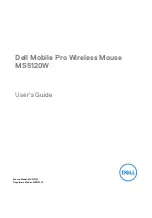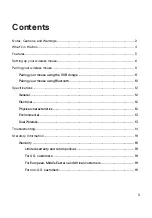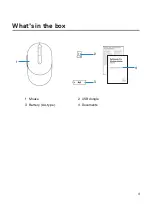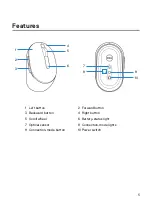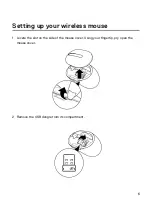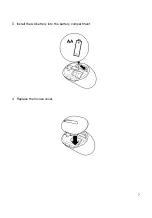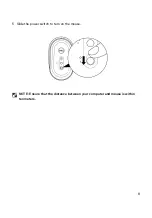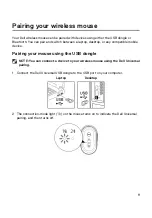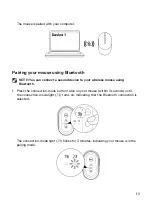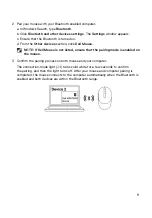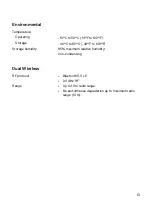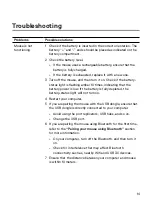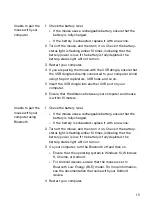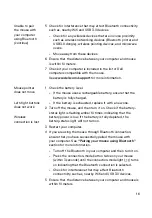Reviews:
No comments
Related manuals for Mobile Pro MS5120W

AM100
Brand: Hama Pages: 6

Optical Mouse
Brand: Hama Pages: 4

A960
Brand: Dareu Pages: 6

A950
Brand: Dareu Pages: 14

M810
Brand: Hama Pages: 11

COM-528
Brand: Steren Pages: 2

M630
Brand: Hama Pages: 6

ML1000
Brand: X-Gamer Pages: 2

MC-200
Brand: Hama Pages: 2

M440
Brand: Hama Pages: 11

S2
Brand: Hama Pages: 4

M650
Brand: Hama Pages: 8

Duo
Brand: AbleNet Pages: 8

KM200
Brand: Califone Pages: 1

WM100
Brand: EasyLine Pages: 2

RM 200
Brand: Hama Pages: 4

M520
Brand: Hama Pages: 2

52485
Brand: Hama Pages: 2