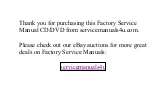Summary of Contents for Latitude LM
Page 2: ... HOO DWLWXGH 0 6 59 0 18 ...
Page 8: ...ix ...
Page 10: ...xi ...
Page 11: ...xii ...
Page 31: ...2 6 Dell Latitude LM Systems Service Manual ...
Page 83: ...4 46 Dell Latitude LM Systems Service Manual ...