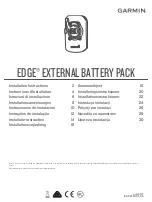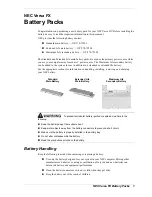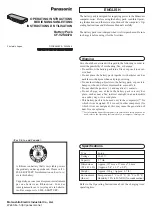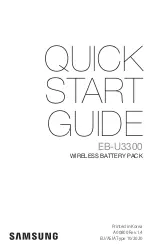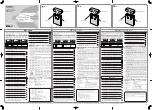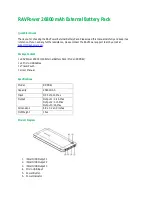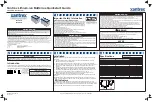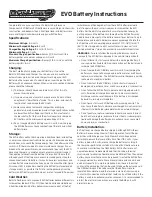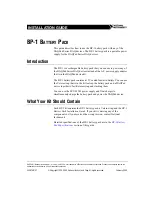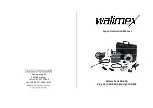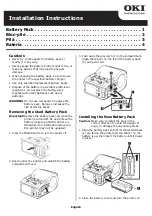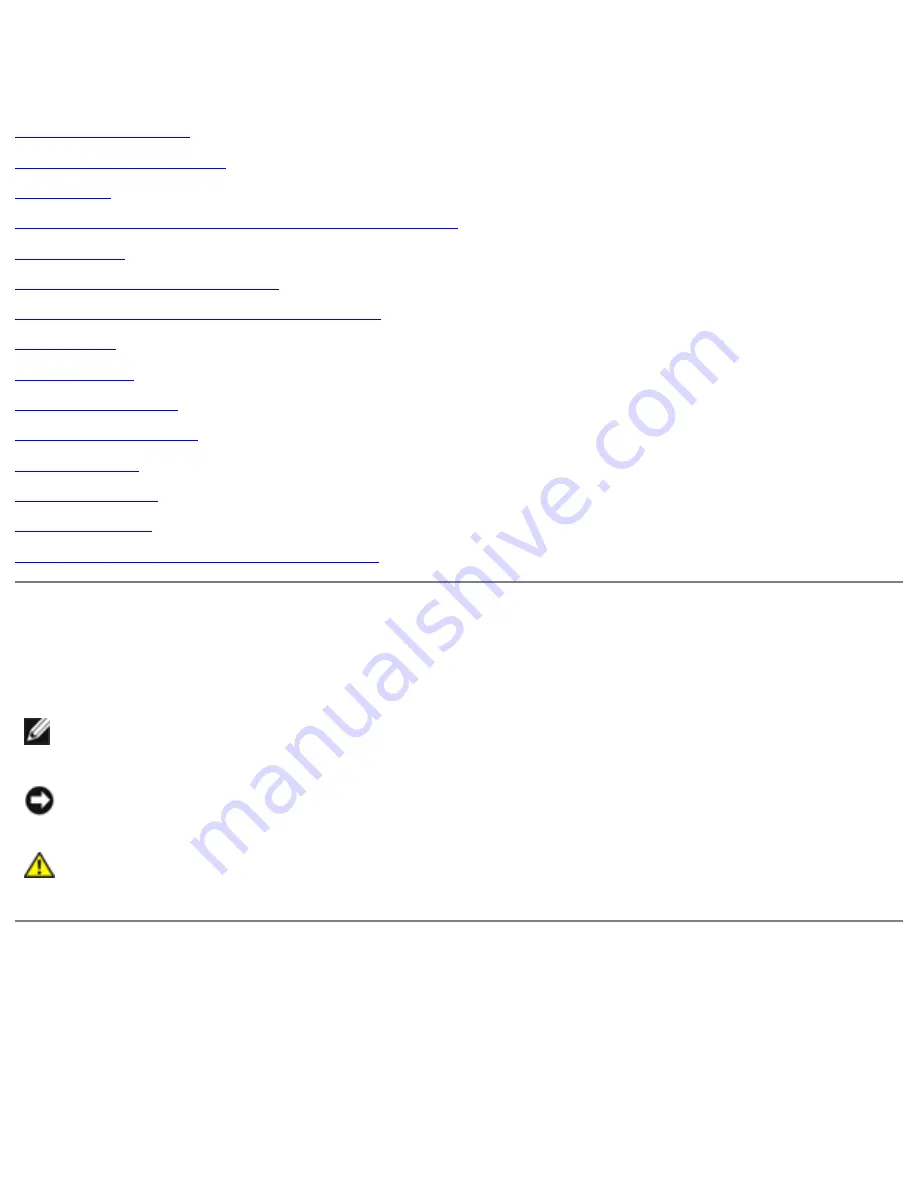
Dell Latitude C400 Service Manual
Dell™ Latitude™ C400 Service Manual
Before You Begin
System Components
Keyboard
Memory Module and Modem Daughter Card
Hard Drive
Wireless Network Adapter
Display Assembly and Display Latch
Palm Rest
Cooling Fan
Reserve Battery
Flashing the BIOS
Audio Board
System Board
Battery Latch
Pin Assignments for I/O Connectors
Notes, Notices, and Cautions
NOTE:
A NOTE indicates important information that helps you make better use
of your computer.
NOTICE:
A NOTICE indicates either potential damage to hardware or loss of
data and tells you how to avoid the problem.
CAUTION:
A CAUTION indicates a potential for property damage,
personal injury, or death.
file:///F|/Service%20Manuals/Dell/Latitude/c400/index.htm (1 of 2) [2/28/2004 7:50:46 AM]