Reviews:
No comments
Related manuals for Embedded Box PC 5000

2000 Series
Brand: MachMotion Pages: 33

XP-504
Brand: Eaton Pages: 98

FX5401
Brand: FabiaTech Pages: 2

Fanless Series
Brand: FabiaTech Pages: 77
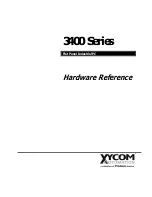
3400 Series
Brand: Xycom Pages: 99

AMS200
Brand: IBASE Technology Pages: 67

9450
Brand: Xycom Pages: 65

RPT005
Brand: 3nStar Pages: 14

UC-8112-LX STK
Brand: Moxa Technologies Pages: 2
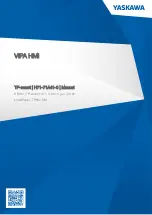
TP 307-SM
Brand: YASKAWA Pages: 47

SR800
Brand: 7starlake Pages: 49

PACSystems RXi ICRXIBN7E001A
Brand: GE Pages: 8
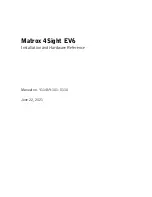
4Sight EV6
Brand: Matrox Pages: 116
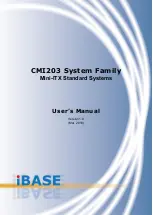
CMI203 Series
Brand: IBASE Technology Pages: 22
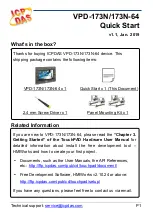
VPD-173N
Brand: ICP DAS USA Pages: 8

MTC-8000 Series
Brand: Vecow Pages: 55

ROC235A
Brand: 7starlake Pages: 52
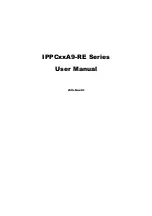
IPPC A9-RE Series
Brand: IBASE Technology Pages: 76

















