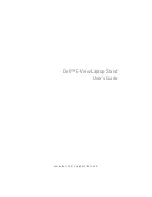Summary of Contents for E-View Laptop Stand
Page 1: ...w w w d e l l c o m s u p p o r t d e l l c o m Dell E View Laptop Stand User s Guide ...
Page 4: ...4 Contents ...
Page 12: ...12 Using the E View Laptop Stand 4 Route all cables through the cable holder 1 cable holder 1 ...
Page 16: ...16 Using the E View Laptop Stand ...
Page 18: ...18 Specifications ...
Page 20: ...20 Finding Information ...