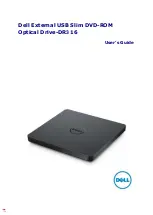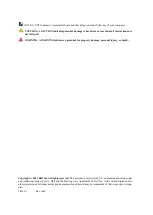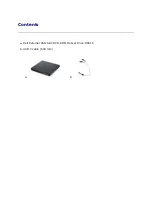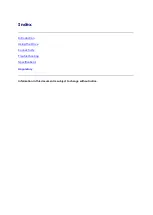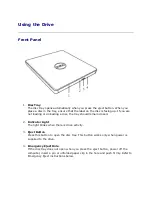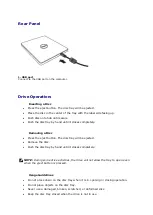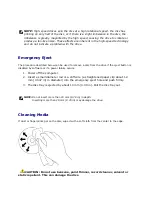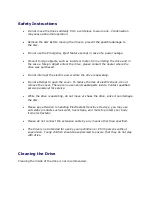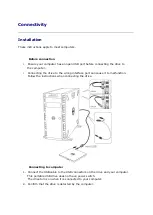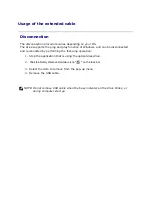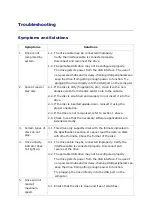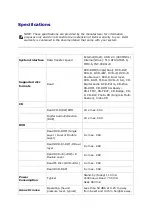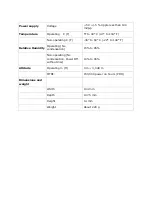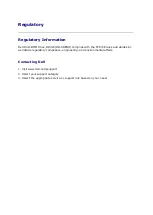Reviews:
No comments
Related manuals for DR3 16

DMRE55P
Brand: Panasonic Pages: 142
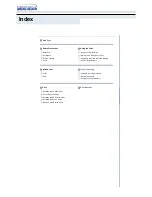
SM-352B
Brand: Samsung Pages: 22

SH-S222A - Super-WriteMaster - Disk Drive
Brand: Samsung Pages: 2

SD-816B
Brand: Samsung Pages: 19

SE-S084B - DVD RW / DVD-RAM Drive
Brand: Samsung Pages: 2

SD-616Q
Brand: Samsung Pages: 2

Super-writemaster SH-S203N
Brand: Samsung Pages: 2

TS-H542A
Brand: Samsung Pages: 24

SH-W162L
Brand: Samsung Pages: 32

SH-M522C - CD-RW / DVD-ROM Combo Drive
Brand: Samsung Pages: 27

SD-816
Brand: Samsung Pages: 2

SD-616Q
Brand: Samsung Pages: 19
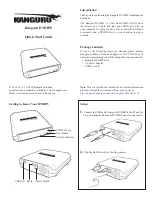
DVDRW
Brand: Kanguru Pages: 2

HK-DVDRW
Brand: HIKVISION Pages: 9

ND-2100
Brand: NEC Display Solutions Pages: 18

DVD-USB-01
Brand: Gembird Pages: 11

PX-740A
Brand: Plextor Pages: 82

BF-2123
Brand: Bafo Pages: 15