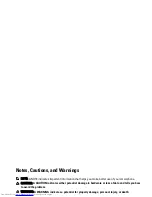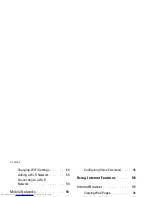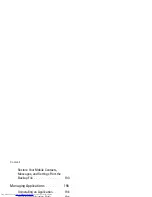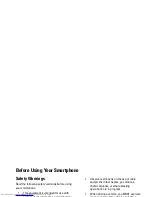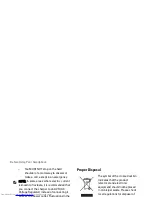Summary of Contents for Aero
Page 1: ......
Page 24: ...Dell Aero Smartphone Features Front View Back View 2 1 1 3 ...
Page 48: ...Basic Smartphone Functions 3 Tap the input method you prefer 1 ...
Page 110: ...Using Internet Features 2 Tap Requests ...
Page 123: ...Using Multimedia Features 3 Tap any song to start playing the song ...
Page 202: ...Index Delete clocks 189 View clocks 188 Y YouTube 160 ...