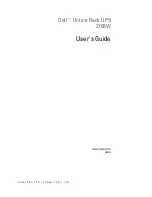Reviews:
No comments
Related manuals for 2700W

PowerValue 11/31 T
Brand: ABB Pages: 4

PowerValue 11 RT
Brand: ABB Pages: 45

500
Brand: Eaton Pages: 29

90
Brand: Paradyne Pages: 4

1000VA
Brand: IBM Pages: 21

1500VA
Brand: IBM Pages: 12

500VA
Brand: Xtreme Pages: 13

L60
Brand: N1C Pages: 7

3310
Brand: Jadac Pages: 24

Power Supply
Brand: GE Pages: 21

BC Series
Brand: ZincFive Pages: 22

SE1000
Brand: ICA Pages: 21

KRONOS
Brand: Ablerex Pages: 72

ED Series
Brand: Falcon Pages: 15

Power Xpert
Brand: Eaton Pages: 24

Powerware Series
Brand: Eaton Pages: 28

Powerware 5125
Brand: Eaton Pages: 68

Eaton 5PX
Brand: Eaton Pages: 2