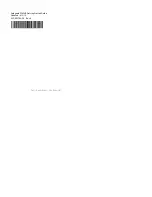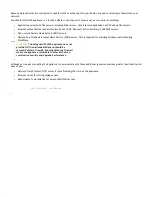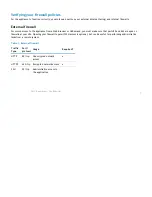Summary of Contents for 1RK32-0B2
Page 8: ...Dell Restricted Confidential Safeguard 5242LR front panels 2 5 HDD 4 LCD Controls ...
Page 40: ...Dell Restricted Confidential 2 ...
Page 41: ...Dell Restricted Confidential 3 ...
Page 43: ...Dell Restricted Confidential 5 ...
Page 45: ...Dell Restricted Confidential 7 ...