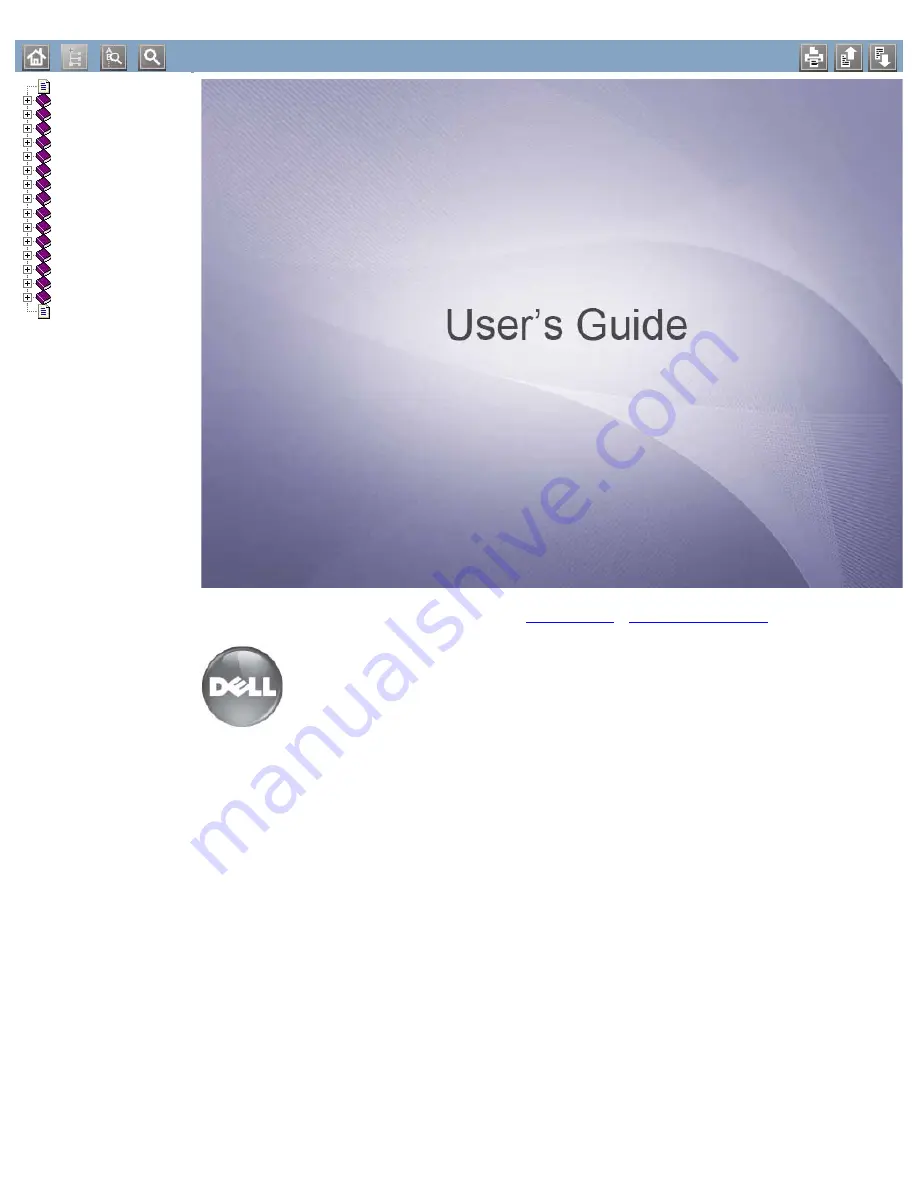
Copyright
Safety information
About this user’s guide
Features of your new product
Introduction
Getting started
Network setup (Dell 1130n only)
Basic setup
Media and tray
Printing
Management tools
Maintenance
Troubleshooting
Supplies
Specifications
Appendix
Glossary
www.dell.com
|
www.support.dell.com
Dell 1130
Dell 1130n


































