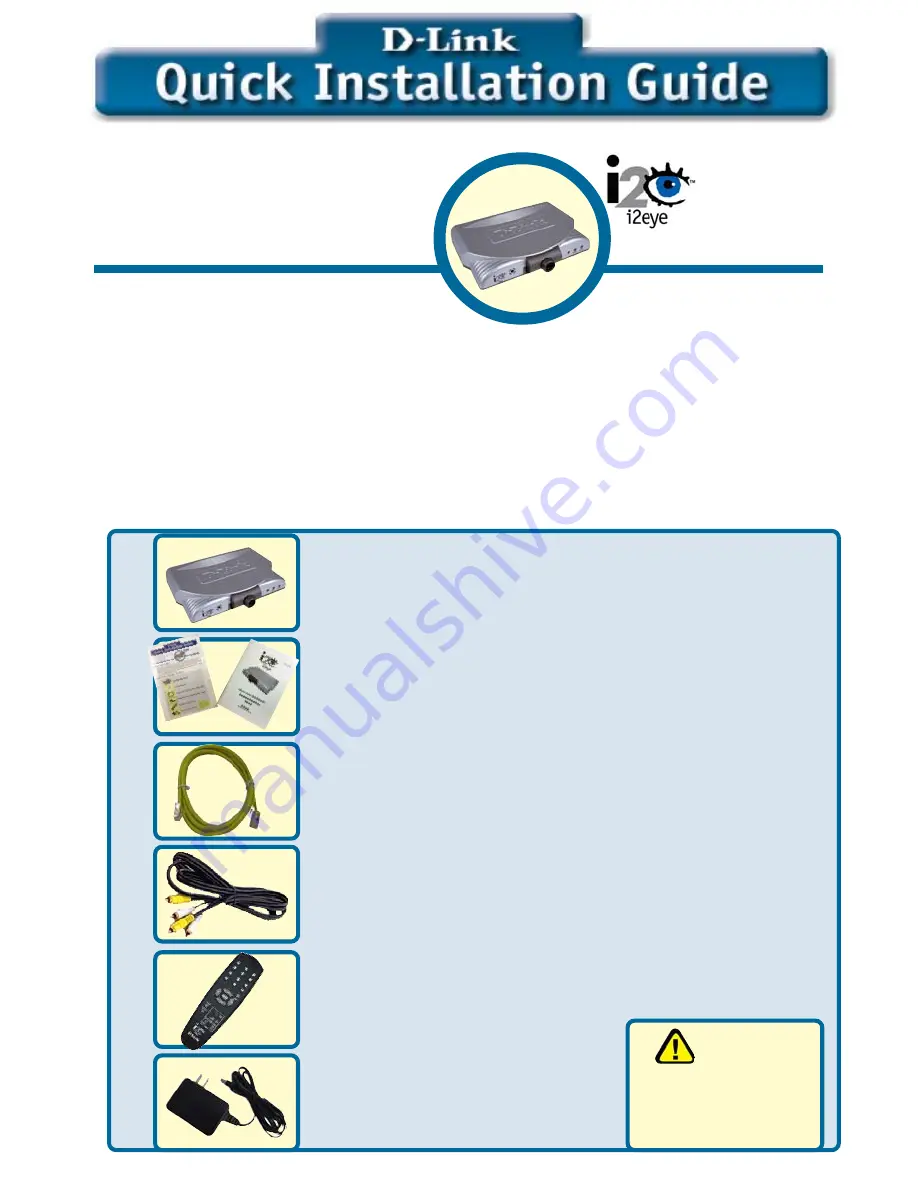
1
Before You Begin
Check Your Package Contents
Stand-alone
Videoconferencing Over
Broadband IP.
No PC Needed!
5V DC, 2A Power Adapter
i2eye DVC-1000 Video Phone
Quick Installation Guide and Instruction Manual
Ethernet (CAT5 UTP/Straight Through) Cable
Standard Composite RCA Audio/Video Cable
Intelligent Remote Control
Patent Pending
different voltage rating
will damage this product
and void the warranty.
Using a power
supply with a
1 .
Using the D-Link i2Eye
TM
DVC-1000 VideoPhone requires a connection to the
Internet over a Broadband connection (e.g., a Cable modem or a DSL modem with
a router).
2.
Attaching a telephone to the DVC-1000 is optional, but highly recommended for
optimal sound quality.
3.
If you are sharing the Internet connection with another device (such as a PC) you
will also need a broadband router or residential gateway.
DVC-1000
Fast Ethernet
VideoPhone
Summary of Contents for i2eye DVC-1000
Page 9: ...9 N O T E S ...




























