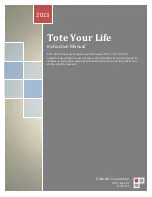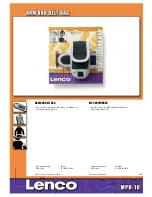Summary of Contents for DSN-5210-10 - xStack Storage Area Network Array Hard...
Page 8: ...viii Contents This Page Left Intentionally Blank ...
Page 16: ...8 Chapter 1 Introduction This Page Left Intentionally Blank ...
Page 24: ...16 Chapter 2 DSN 5000 Series Primary Array Layout This Page Left Intentionally Blank ...
Page 48: ...40 Appendix A Replacing and Upgrading FRUs This Page Left Intentionally Blank ...