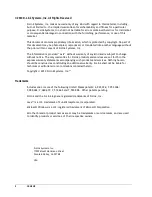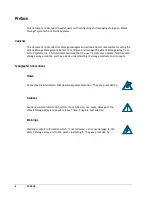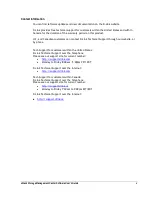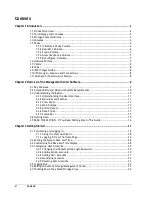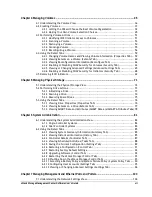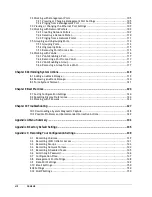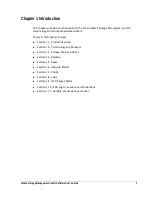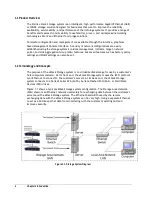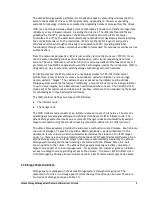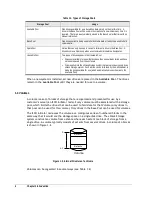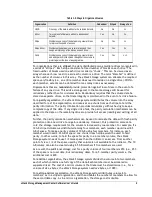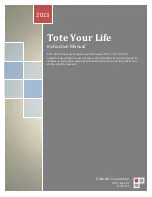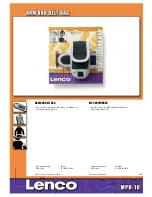Summary of Contents for DSN-5210-10 - xStack Storage Area Network Array Hard Drive
Page 9: ...xStack Storage Management Center Software User s Guide ix This Page Left Intentionally Blank ...
Page 10: ......
Page 90: ...80 Chapter 5 Managing Physical Storage This Page Left Intentionally Blank ...
Page 110: ...100 Chapter 6 System Administration Figure 6 18 Advanced Settings Tab ...
Page 132: ...122 Chapter 8 Performing System Actions THIS PAGE LEFT INTENTIONALLY BLANK ...
Page 136: ...126 Chapter 9 Best Practices This Page Left Intentionally Blank ...
Page 144: ...134 Appendix A Menu Summary THIS PAGE LEFT INTENTIONALLY BLANK ...
Page 148: ...138 Appendix B Factory Default Settings THIS PAGE LEFT INTENTIONALLY BLANK ...