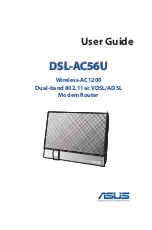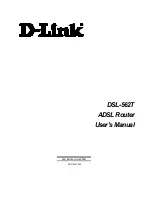Summary of Contents for DSL-G604T
Page 1: ...DSL G604T WirelessADSLRouter User sGuide May 2005 DSLG604TEUA1 ...
Page 38: ...DSL G604T Wireless ADSL Router Manual Step 2 3 Dynamic IP Address 38 ...
Page 40: ...DSL G604T Wireless ADSL Router Manual Step 4 Restart 40 ...
Page 61: ...DSL G604T Wireless ADSL Router Manual Figure 4 Dynamic DNS window 61 ...
Page 82: ...DSL G604T Wireless ADSL Router Manual Figure 5 RIP window 82 ...
Page 92: ...DSL G604T Wireless ADSL Router Manual Figure 5 Wireless Performance window 92 ...
Page 105: ...DSL G604T Wireless ADSL Router Manual Figure 7 Device Log window 105 ...
Page 123: ......