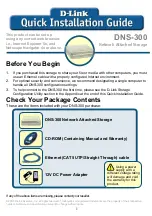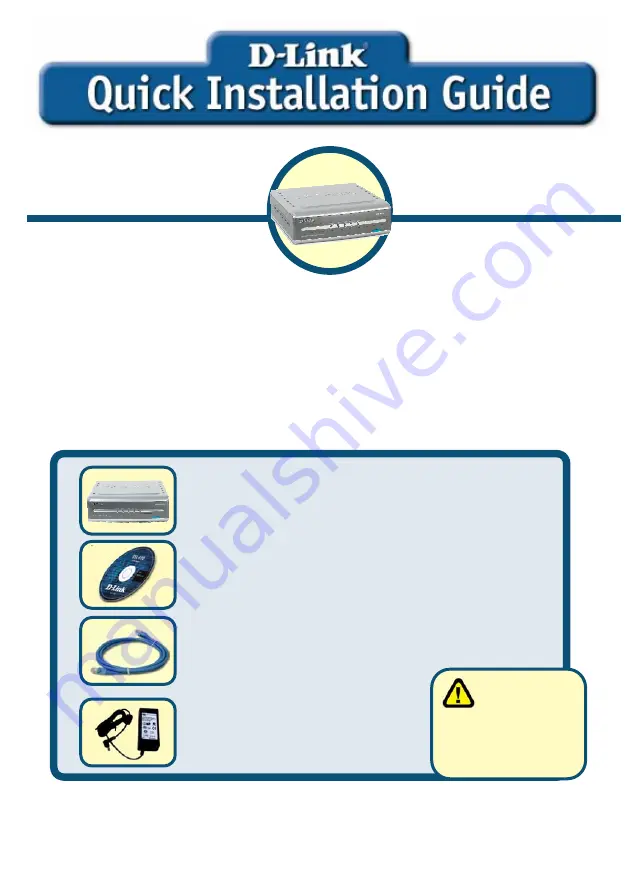
1
1.
If you purchased this storage to share your file or media with other computers, you must
use an Ethernet cable with a properly configured Internet environment.
2.
For optimal security and convenience, we recommend designating a single computer to
handle all DNS-300 configuration settings.
3.
To help connect to the DNS-300 the first time, please see the D-Link Storage
Configuration Utility section in the Appendix at the end of this Quick Installation Guide.
Check Your Package Contents
These are the items included with your DNS-300 purchase:
If any of the above items are missing, please contact your reseller.
©2005 D-Link Systems, Inc. All rights reserved. Trademarks or registered trademarks are the property of their respective
holders. Software and specifications subject to change without notice.
Using a power
supply with a
different voltage rating
will damage and void
the warranty for this
product.
This product can be set up
using any current web browser,
i.e., Internet Explorer 5x, and
Netscape Navigator 4x or above.
DNS-300
Network Attached Storage
DNS-300 Network Attached Storage
CD-ROM (Containing Manual and Warranty)
Ethernet (CAT5 UTP/Straight Through) cable
12V DC Power Adapter
Before You Begin