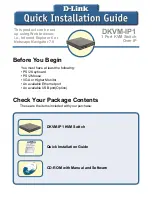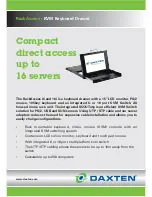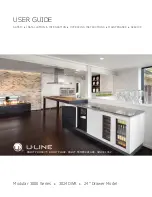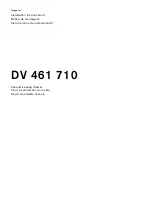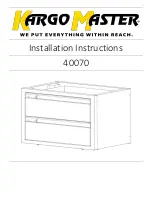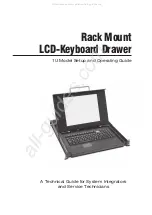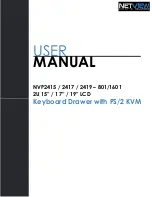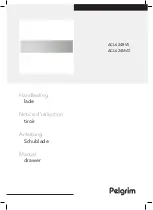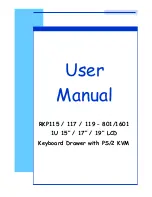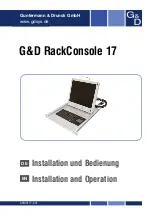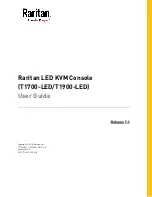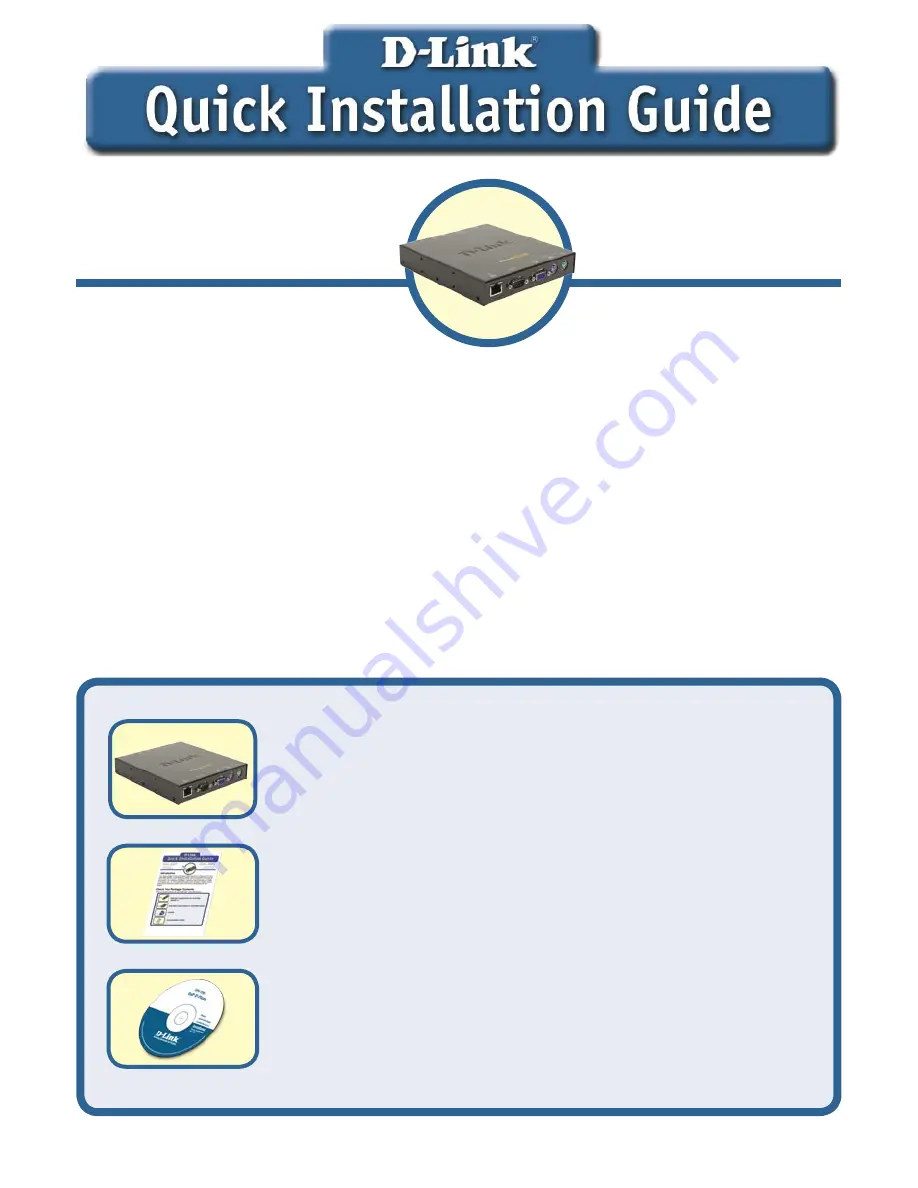
1
Before You Begin
DKVM-IP1
1 Port KVM Switch
Over IP
This product can be set
up using Web browser,
i.e., Internet Explorer 6 or
Netscape Navigator 7.0
You must have at least the following:
• PS/2 Keyboard
• PS/2 Mouse
• VGA or Higher Monitor
• An available Ethernet port
• An available USB port(Option)
Check Your Package Contents
These are the items included with your purchase:
DKVM-IP1 KVM Switch
Quick Installation Guide
CD-ROM with Manual and Software