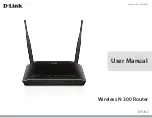Reviews:
No comments
Related manuals for DIR-612

BRB72n
Brand: Sapido Pages: 101

BRB72n
Brand: Sapido Pages: 21
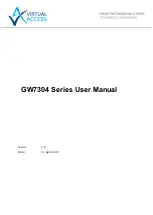
GW7304-3G-AC
Brand: virtual access Pages: 336

X8 AC1750
Brand: Sitecom Pages: 10
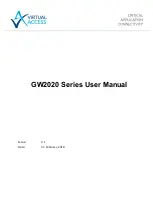
GW2021
Brand: virtual access Pages: 423

F7B30
Brand: Four-Faith Pages: 81
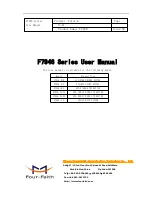
f7946 series
Brand: Four-Faith Pages: 82
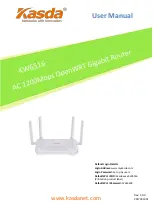
KW6516
Brand: Kasda Pages: 29

Viper-1000
Brand: Dataradio Pages: 113

DIR-501
Brand: D-Link Pages: 98
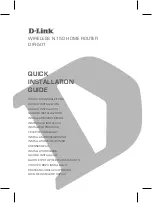
DIR-501
Brand: D-Link Pages: 60

WN-200R
Brand: Air Live Pages: 124
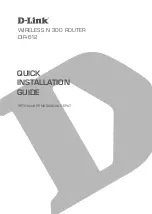
DIR-612
Brand: D-Link Pages: 12

140-5018-500
Brand: Dataradio Pages: 113
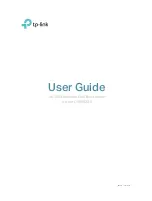
Archer C50(EU)3.0
Brand: TP-Link Pages: 83

BRE71n
Brand: Sapido Pages: 21

BRE71n
Brand: Sapido Pages: 101
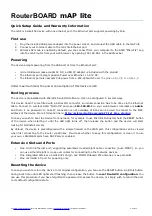
mAP lite
Brand: MikroTik Pages: 4