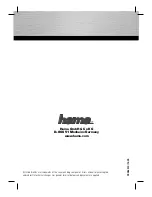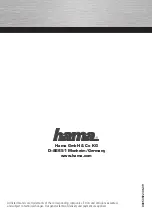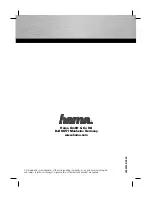D-Link Technical
Support – How to install the DCS-932L.
Page
1
of
16
How to install the DCS-932L
This document will detail how to install the DCS-932L into your existing network.
Ensuring the firmware remains up to date can assist with functionality / improved
performances as well as adding additional features.