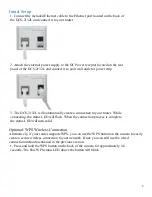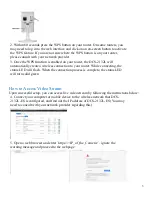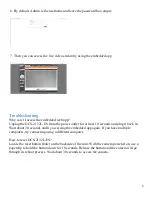1
Indoor HD Wi-Fi Camera
Quick Install Guide
What’s in the box
•
DCS-2132L-ES Indoor HD Camera
•
CAT-5 Ethernet Cable
•
Power Adapter
Web-based Configuration Utility Requirements
Computer or Mobile Device with the following:
•
A Windows®, Macintosh (macOS), Android, or Linux-based system
•
Wireless adapter or Wi-Fi functionality
Browser Requirements:
•
Internet Explorer 7 or later
•
Firefox 12.0 or later
•
Safari 4 or later
•
Google Chrome 20.0 or later
LED Indicator DCS-2132L-ES
This indicates the current status of the DAP-2132L-ES, as detailed in the table below.
Red Solid:
•
Power on process
•
During FW upgrade
Green:
•
Blinking - During connection process
•
Solid - Successfully connected to the
network
Off: The device is power off
Important Notes
•
We recommend using this product with the embedded web application or third-party apps.
This product
CANNOT
use with Sage by Hughes since it was discontinued by EchoStar;
setup wizard and mydlink account provided by D-Link are
NOT
supported by this product
•
Latency may be observed depends on the bandwidth of your wireless network
•
Minimize the number of walls and ceilings between your router and the camera