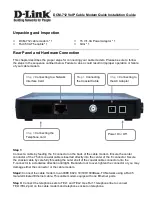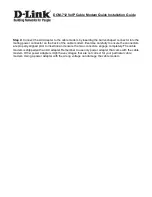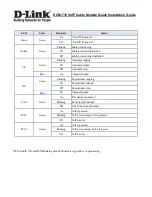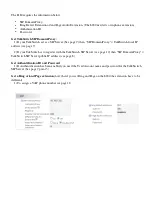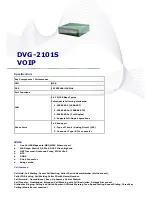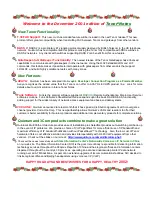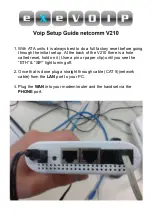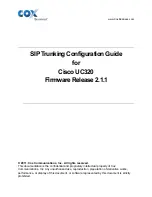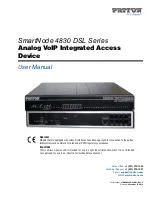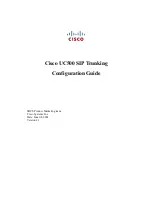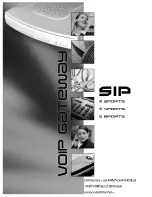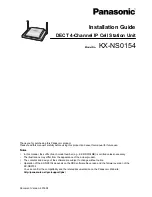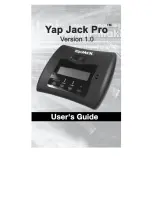DCM-712 VoIP Cable Modem Quick Installation Guide
Unpacking and Inspection
DCM-712 cable modem * 1
RJ-45 CAT 5e cable * 1
15 V/1.0A Power Adaptor * 1
QIG * 1
Rear Panel and Hardware Connection
This chapter describes the proper steps for connecting your cable modem. Please be sure to follow
the steps in the sequence outlined below. Failure to do so could result in improper operation or failure
of your cable modem.
Step 1:
Connect a cable by feeding the F-connector on the back of the cable modem. Ensure the center
conductor of the 75 ohm coaxial cable is inserted directly into the center of the F-connector. Secure
the coaxial cable by carefully threading the outer shell of the coaxial cable connector onto the
F-connector in a clockwise direction until tight. Be careful not to over-tighten the connector or you may
damage either the connector or the cable modem.
Step2:
Connect the cable modem to an IEEE 802.3 10/100/1000Base-TX Network using a RJ-45
male-terminated Ethernet cable. This cable modem equips with one Ethernet ports.
Step 3:
Connect the telephone sets to TEL1 and TEL2. Use RJ-11 telephone line to connect
TEL1/TEL2 port on the cable modem and telephone socket on telephone.
Step 1
Connecting
the Coaxial Cable
Step 3
Connecting the
Telephone cord
Step 4
Connecting to
the AC Adapter
Step 2
Connecting to a Network
Interface Card
Power On / Off