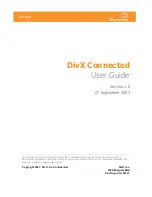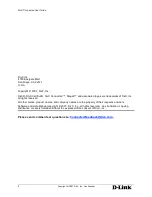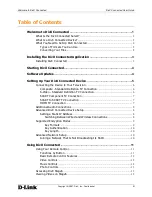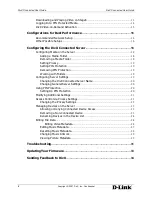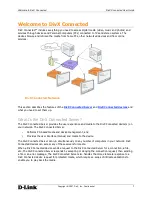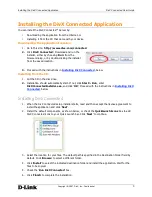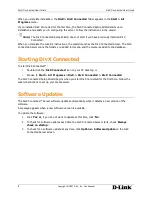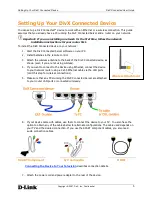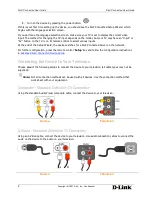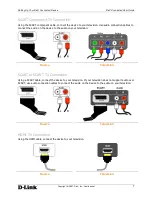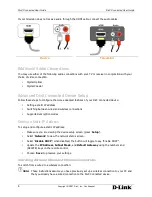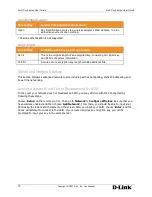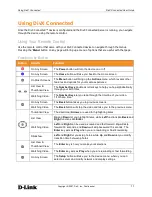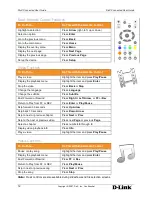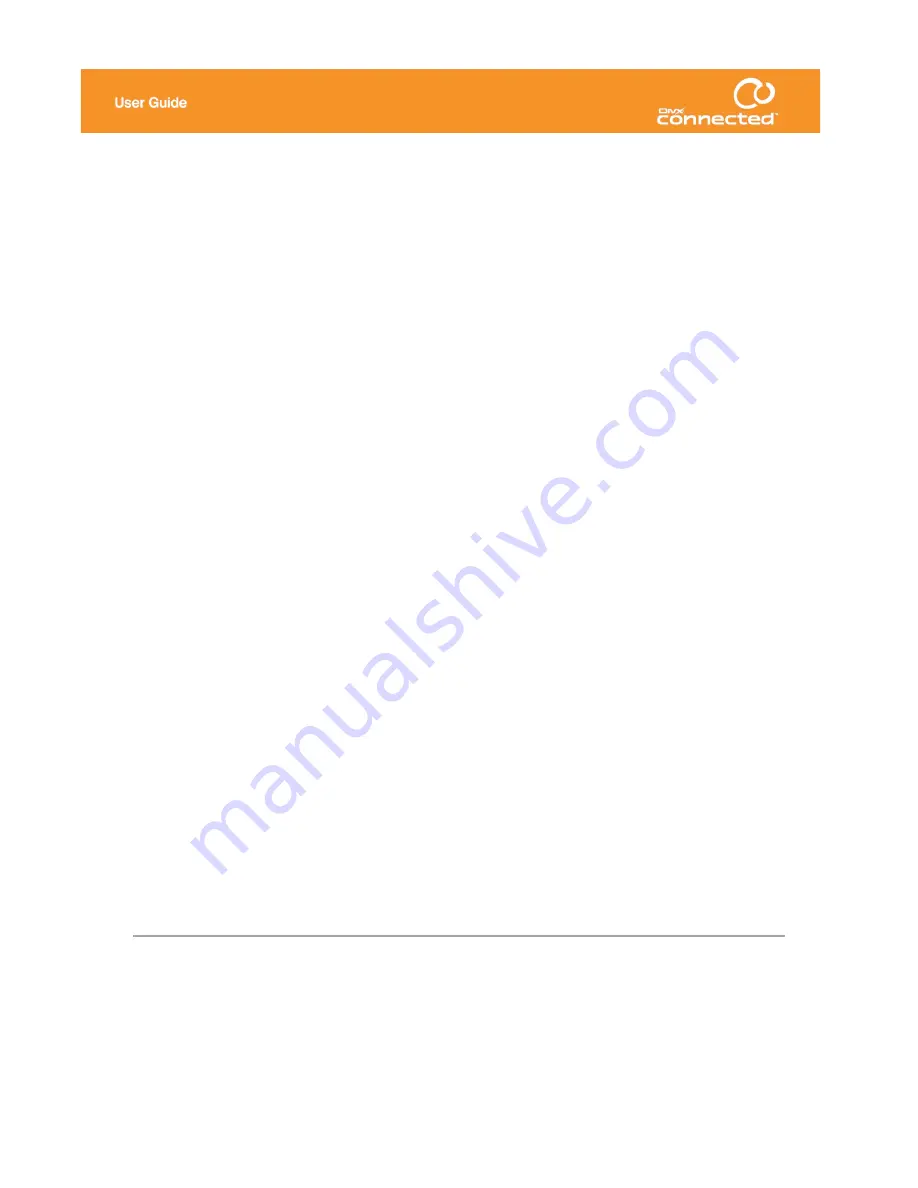
DivX Connected
User Guide
Version 1.0
27 September 2007
This document contains proprietary information that is protected by copyright. No part of this document may be
photocopied, reproduced, or translated without the prior written consent of DivX, Inc. The information contained in this
document is subject to change without notice.
Copyright 2007, DivX, Inc. Confidential
DivX, Inc.
4780 Eastgate Mall
San Diego, CA 92121