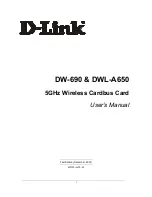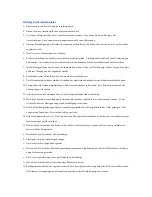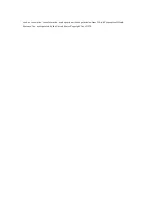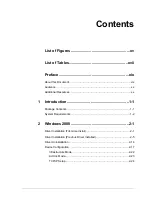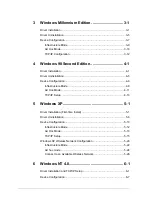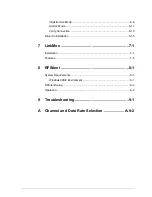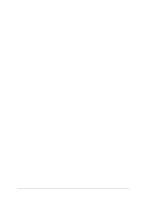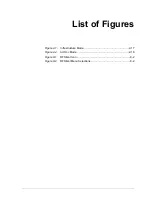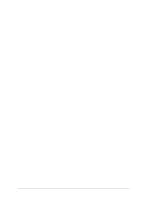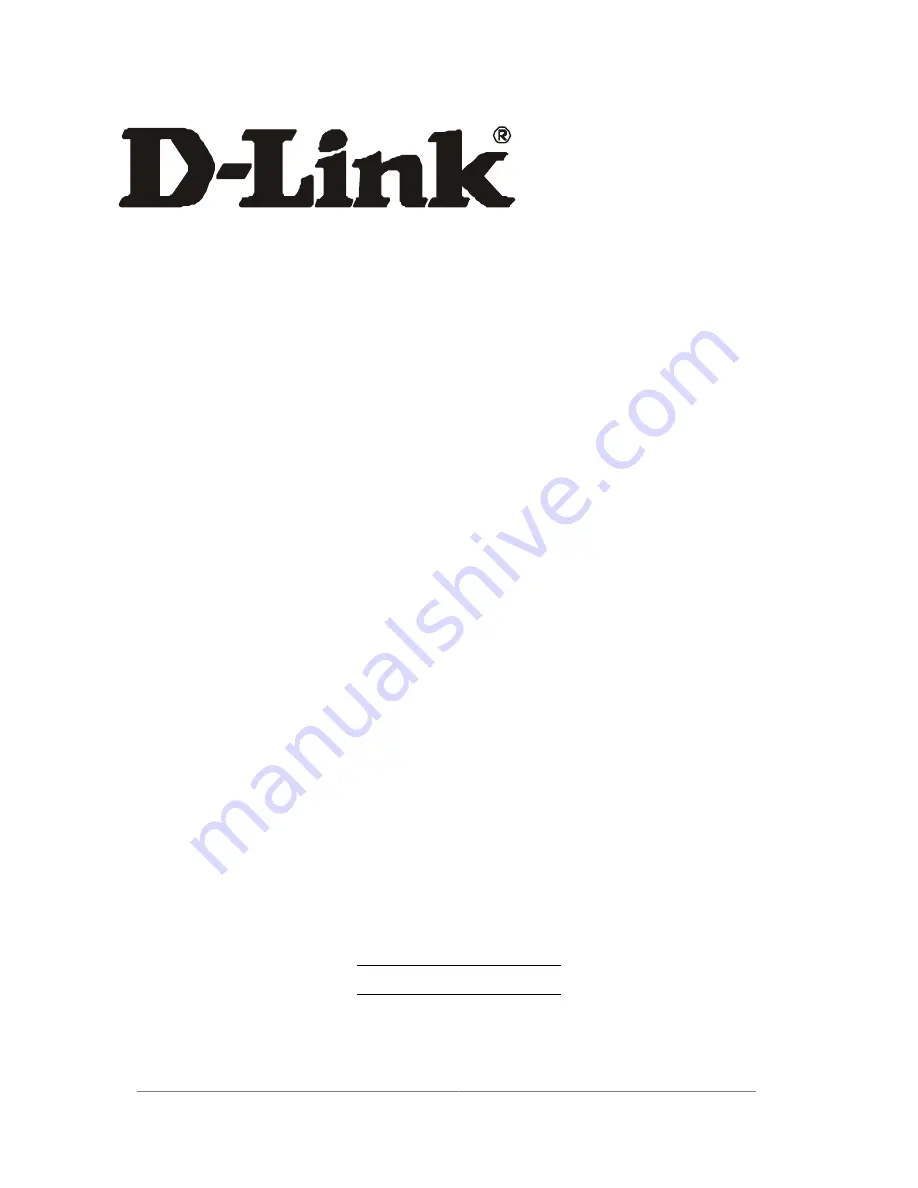Summary of Contents for AirPro DWL-A650
Page 8: ......
Page 10: ......
Page 14: ......
Page 16: ......
Page 17: ...List of Tables Table 8 1 RFSilent Menu Descriptions 8 3 ...
Page 18: ......
Page 32: ...2 10 9 Click Yes to continue when Windows displays the warning message ...
Page 50: ......
Page 52: ...3 2 ...
Page 65: ...3 15 ...
Page 66: ......
Page 68: ...4 2 ...
Page 82: ......
Page 84: ...5 2 ...
Page 87: ...5 5 ...
Page 89: ...5 7 ...
Page 91: ...5 9 ...
Page 114: ...5 32 ...
Page 118: ...6 4 ...
Page 132: ......
Page 134: ...7 2 ...
Page 135: ...7 3 3 Click Next to continue 4 Click I accept this agreement and then click Next to continue ...
Page 142: ......
Page 146: ......
Page 149: ......