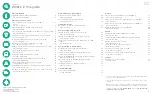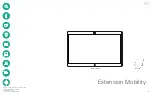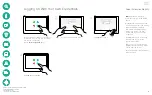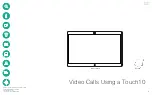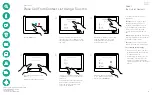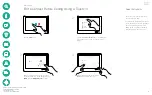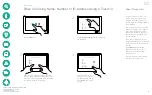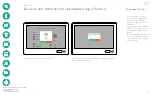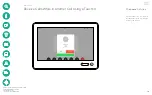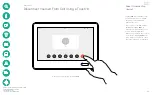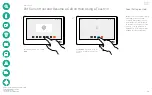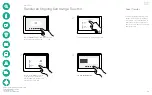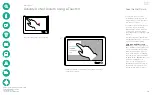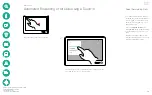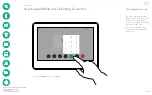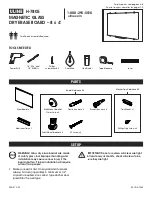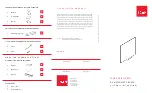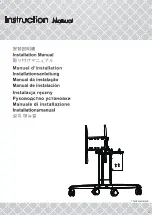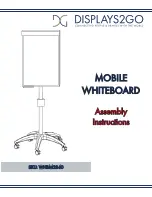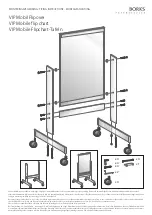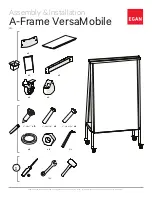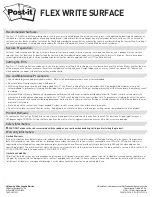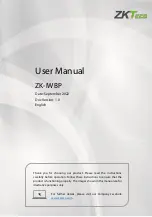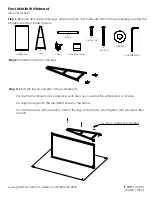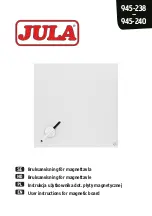D1543002 Cisco Webex Board User Guide
Produced: September 2019 for CE9.8
All contents © 2010–2019
Cisco Systems, Inc. All rights reserved
Cisco Webex Board
User Guide
CE 9.8
The Cisco Webex Board can be used as a stand-alone
device as well as be controlled from the Touch10.
Using the Webex Board with the Touch10 gives you more
control than when using it as stand-alone.
Both ways of operating the device are covered in this user
guide.