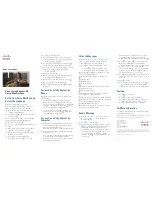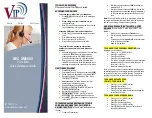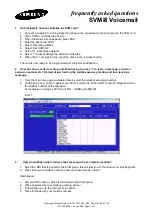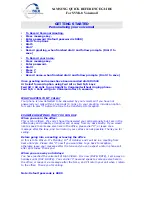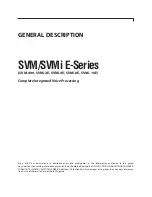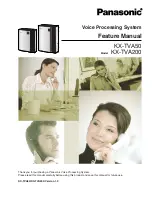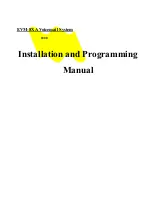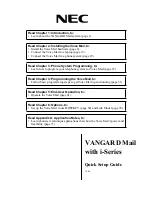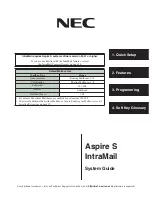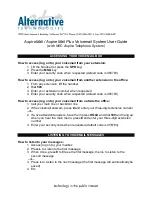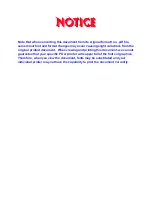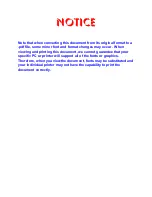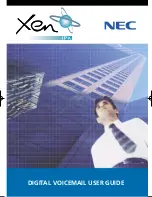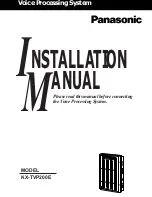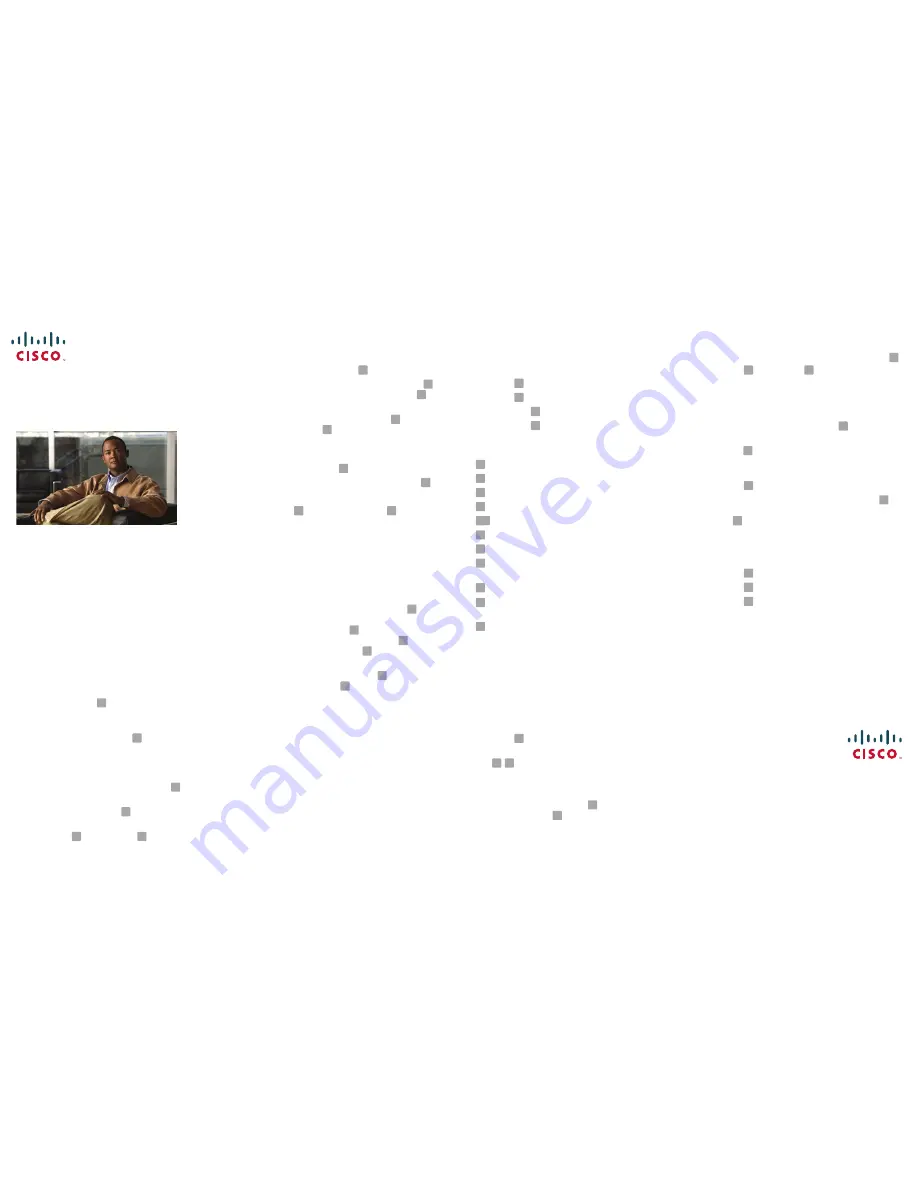
Americas Headquarters
Cisco Systems, Inc.
170 West Tasman Drive
San Jose, CA 95134-1706
USA
http://www.cisco.com
Tel:
408 526-4000
800 553-NETS (6387)
Fax:
408 527-0883
Cisco, Cisco Systems, the Cisco logo, and the Cisco Systems logo are registered trademarks or
trademarks of Cisco Systems, Inc. and/or its affiliates in the United States and certain other countries.
All other trademarks mentioned in this document or Website are the property of their respective
owners. The use of the word partner does not imply a partnership relationship between Cisco and any
other company. (0705R)
© 2011 Cisco Systems, Inc. All rights reserved.
OL-23883-02
Q
UICK
S
TART
G
UIDE
Cisco Unity Express 8.6
Voice-Mail System
Set Up Your Voice Mailbox and
Select the Language
If this is your first time accessing
Cisco Unity Express and you do not have a
PIN, you must call from your extension.
1.
Dial the internal or external number to
call Cisco Unity Express.
2.
If asked for a PIN and you have one, enter
it and press
.
You are prompted to set up a recorded name
and personal greeting and change your
password. To exit , press
.
To create a recorded name that identifies you
to callers:
1.
The system states you have no recorded
name. To record a name, press
.
2.
At the tone, say your first and last name.
When done, press
.
3.
Your newly recorded name plays.
Press
to keep it, or
to rerecord.
#
*
1
#
#
1
To record a personal greeting:
1.
The standard greeting (“Sorry, <extension
xxxx>/<username> is not available”) plays. To
keep this greeting, press
.
2.
To record a new standard greeting, press
.
Speak your greeting. When done, press
.
3.
Your newly recorded greeting plays. To accept
this greeting and continue, press
. To
rerecord, press
.
To change your password:
1.
Enter your new password, which must be at
least 3 digits. Press
when done.
2.
Re-enter your new password, then press
.
To change to another available language:
1.
Choose
Setup Options, then
Language
Options.
Access Cisco Unity Express by
Phone
Dial the Cisco Unity Express voice-mail system
phone number.
•
If asked for a PIN, enter it and press
.
Note
: If you are calling from someone else’s
phone, you must press
to enter your own ID
(usually your extension) and press
. Then
enter your PIN and press
again.
•
If you are asked for your ID (usually your
extension), enter it and press
. Then enter
your PIN and press
again.
Access Cisco Unity Express by
Computer
1.
From Microsoft Internet Explorer or Firefox, enter
the hostname or IP address of your Cisco Unity
Express server using the format
http://<
hostname
>/user or https://<
hostname
>/user
2.
Log in to the application using your user ID
and password.
You can change your mailbox settings, change
your password, create distribution lists,
modify your user profile, and set up voice-mail
notifications (if enabled).
#
1
#
#
1
#
#
4
4
#
*
#
#
#
#
Listen to Messages
Perform steps in
“Access Cisco Unity Express by
Phone”
to reach the main voice-mail menu.
•
Press
to listen to new messages.
•
Press
to listen to old messages, then:
–
Press
to listen to saved messages.
–
Press
to listen to deleted messages.
During message summary or playback, you can
press the following numbers:
Restart message summary or playback
Save message
Delete message
Reply to message
Initiate a Live Reply call to message sender
Forward message
Save message as new
Go back 3 seconds or, if paused, go back
3 seconds and continue playback
Pause message or, if paused, continue playback
Go forward 3 seconds or, if paused, go forward
3 seconds and continue playback
Skip summary or message
Note:
Faxes can be printed. See the
Cisco Unity
Express Voice-Mail User Guide.
Send a Message
1.
Perform the steps in
“Access Cisco Unity
Express by Phone”
to reach the main
voice-mail menu.
2.
Press
to send a message.
3.
Address message by name (default), or press
to switch from addressing by name to
addressing by number (extensions or
distribution lists). For extensions at remote
locations, enter the location ID before the
extension number. Press
to confirm
selection. Press
to add another name, or go
to next step.
1
3
1
2
1
2
3
4
44
5
6
7
8
9
#
2
#
#
#
1
If activated by your administrator, you can
search the global directory for user names
when addressing a message by name. Press
.
4.
Press
to start and
to stop recording.
Note
: If you hang up at any point after
recording your message, or before selecting a
message option, and you have already
addressed the message, your message
is
still
sent
. To cancel sending, press
to return to
the previous menu, or go to Step 6.
5.
Press
for additional message options and to
address message (if not done earlier), or go to
next step.
6.
Press
to send.
7.
If activated by your administrator, press
to
leave another message for the same mailbox,
or
to leave a message for another mailbox.
Anytime
•
Press
to access help.
•
Press
to cancel, exit, or back up
•
Press
to skip or move ahead, complete or
confirm addressing, accept changes, send
message, and start and stop recording.
For More Information
See the
Cisco Unity Express Voice-Mail User Guide
for Advanced Features
at:
http://www.cisco.com/en/US/products/sw/voicesw/
ps5520/products_user_guide_list.html
9
#
#
*
1
#
1
2
0
*
#