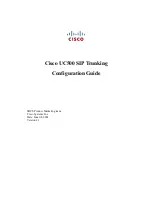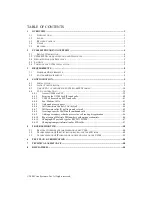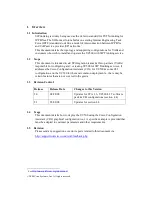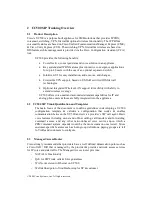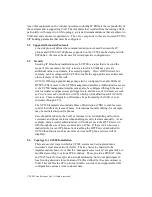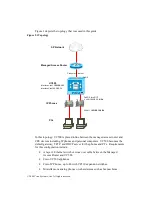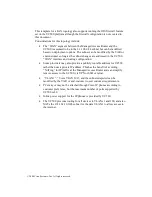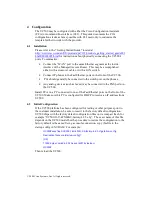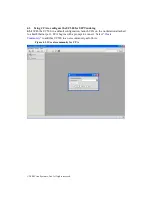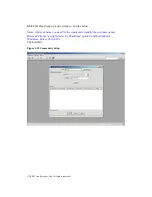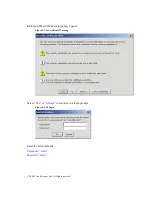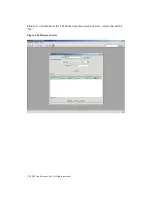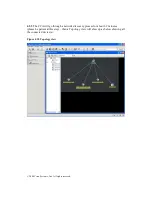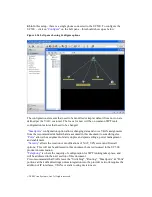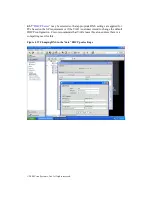Reviews:
No comments
Related manuals for UC500 series
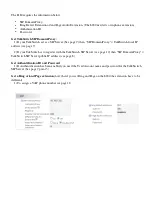
240
Brand: Talkswitch Pages: 20
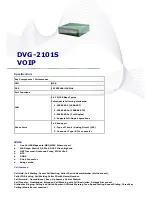
DVG-2101S
Brand: Abocom Pages: 3
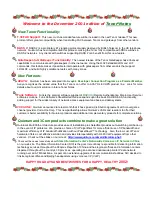
GateKeeper Plus
Brand: Quintum Pages: 1
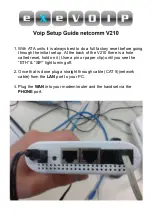
V210
Brand: NetComm Pages: 6

SmartNode 4650 ADSL2+
Brand: Patton Pages: 64
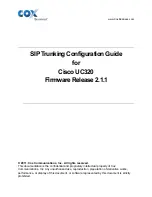
CISCO UC320
Brand: COX Pages: 13

Fonemosa 4204A
Brand: PCI Pages: 18
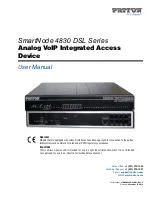
SmartNode 4830 DSL Series
Brand: Patton Pages: 70
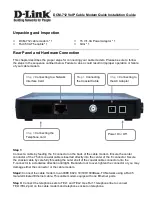
DCM-712
Brand: D-Link Pages: 5

SPA 2102 ATA
Brand: Linksys Pages: 10

LVS 9000
Brand: Linksys Pages: 63
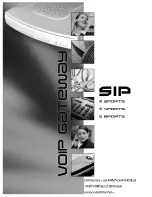
DVG-5004
Brand: D-Link Pages: 73
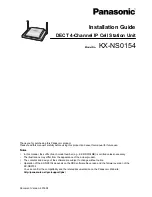
kx-ns0154la
Brand: Panasonic Pages: 74
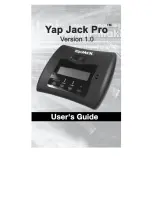
Yap Jack Pro
Brand: Net2Phone Pages: 110

DVG-5102SP
Brand: Abocom Pages: 3

GONU14RS
Brand: XtendLan Pages: 37

VVX 350
Brand: SM Pages: 11

KIRK KWS300
Brand: Polycom Pages: 6