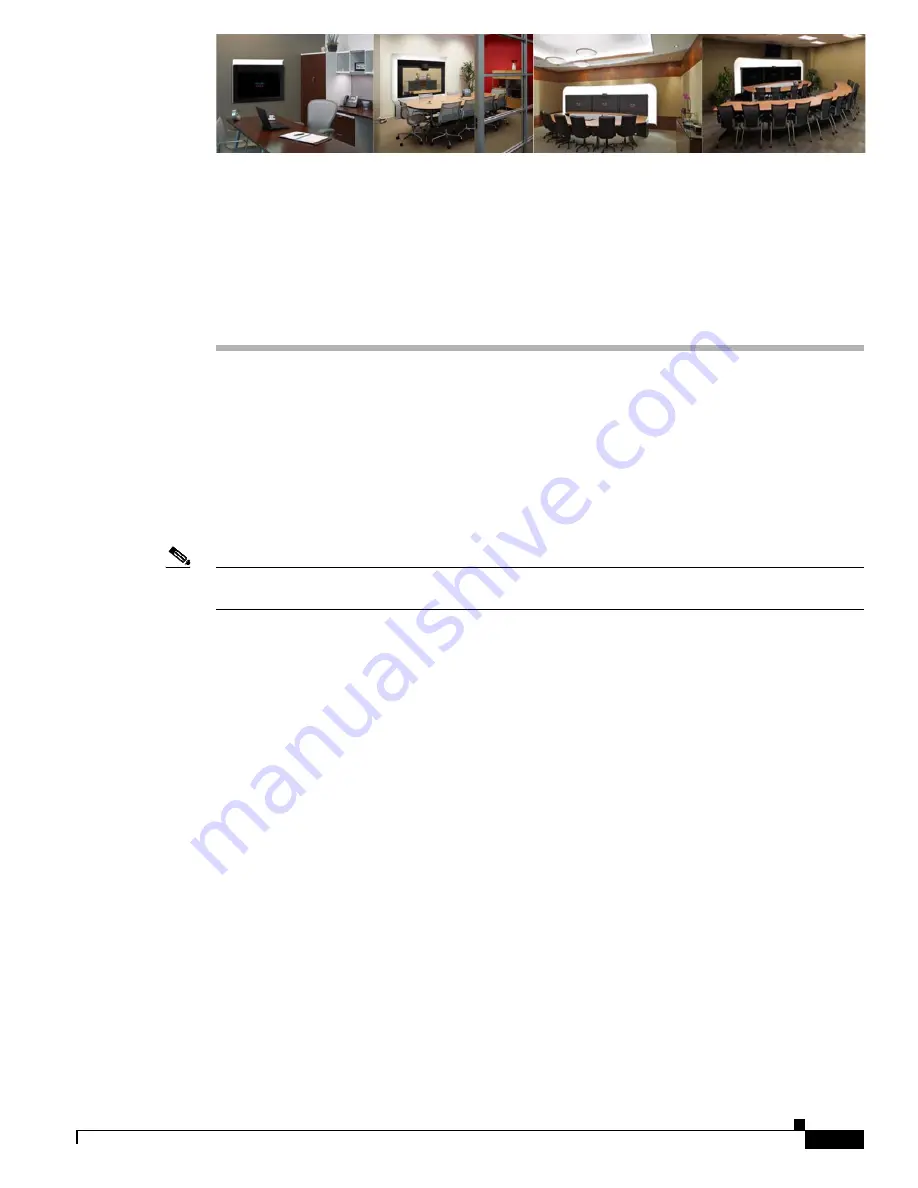
C H A P T E R
2-1
Cisco TelePresence System TX1300 47 Installation, First-Time Setup, and Field-Replaceable Unit Guide
OL-24695-01
2
Assembling the Cisco TelePresence
System TX1300 47—Freestanding Version
Revised: January 12, 2012, OL-24695-01
The following document describes the tasks that you perform to install and set up a freestanding version
of the Cisco TelePresence System TX1300 47 and includes the following sections:
•
Required Tools, page 2-1
•
Assembling the TX1300 47, page 2-2
•
Connecting the Cisco TelePresence Touch 12 Device, page 2-20
Note
The display used in this product contains mercury. Dispose of this display according to local, state, and
federal laws.
Required Tools
•
#2 Phillips screwdriver
•
#3 Phillips screwdriver.
•
Long-handled #3 Phillips screwdriver, or a #3 Phillips drill bit that is at least 6 inches (15 cm) long
(for two of the screws that attach the cabinet to the base). See
Figure 2-3
for more information.
•
3mm Allen wrench, ball-end recommended
•
Pen or pencil and paper (to write down the IP address when you power on the system)
CTS TX1300 47 Installation Video
A video that shows you the entire hardware installation process is available at the following URL:
http://www.cisco.com/en/US/docs/telepresence/cts_1300/cts_1300_47/assembly/guide/video/
cts1300_47_install_final_640_x_360.html


































