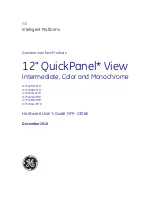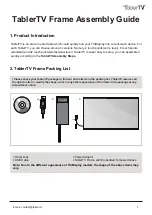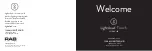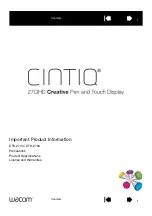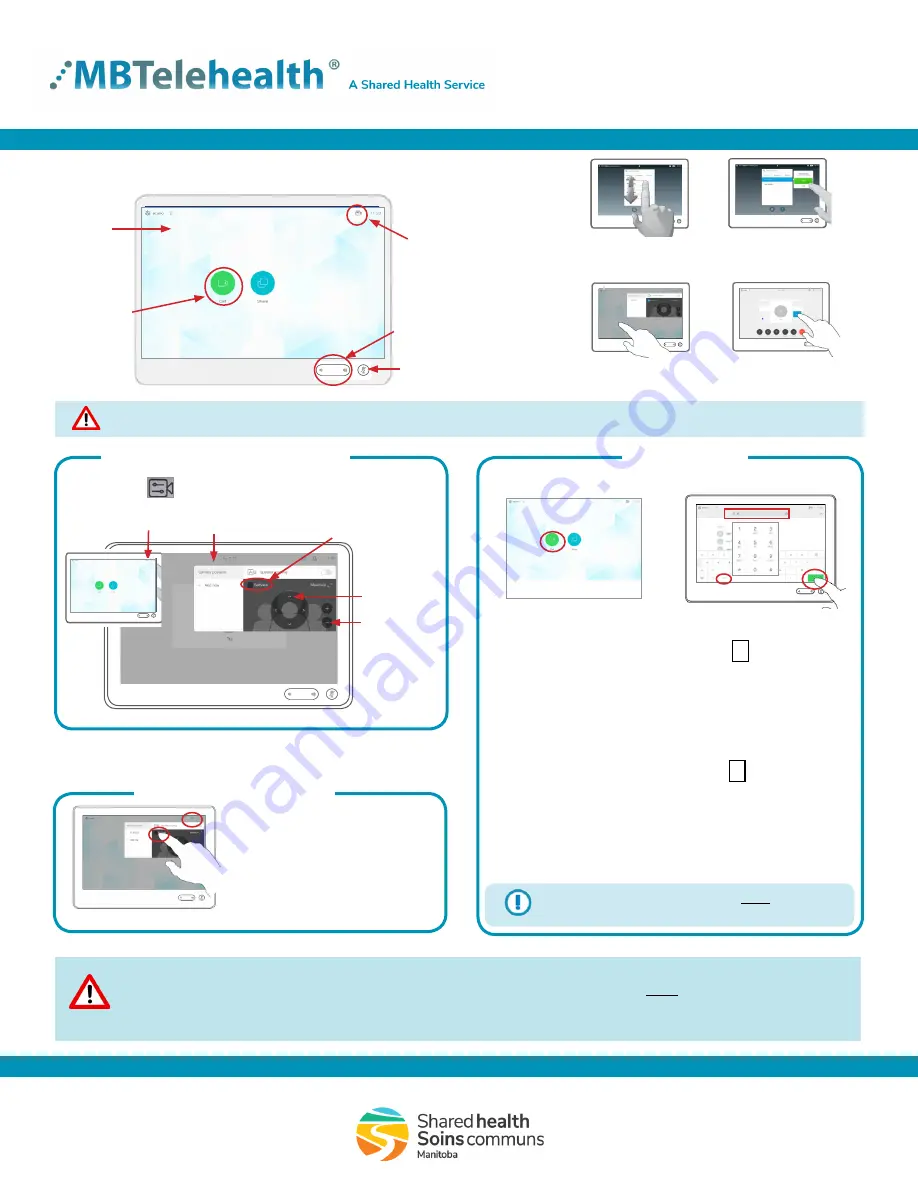
Quick Reference Guide
Touchpad 10
-
SX10/20/80, Room Kit Plus
Service Desk 204-940-8500 Option 4, Option 1
or toll-free 1-866-999-9698 Option 4, Option 1
Rev 04Apr2019
Page 1 of 2
www.mbtelehealth.ca
Touchpad Basics
Camera Control and Selfview
Make a Call
Site to Site Call
Multi-Site Call
Tap the
touchpad
to wake up
the system.
Camera
-
camera settings
and
Selfview
option
Mute/unmute
Microphone
Volume
Tap a button to
activate its function.
Scroll in lists like
a smart phone.
Tap outside the
menu to exit.
Tap the desired
Camera Preset
.
Turn
Selfview
On and Off.
Pan/tilt
controls.
(arrows)
You will be automatically connected (see note below).
Press
End
to disconnect at the end of every call
(Site to Site and Multi-site).
Out of Province/Network Calls
Zoom in
and out.
(+/-)
The Home screen should always be displayed prior to connecting to a site; if not, this may mean that a previous call was not
disconnected. If you do not see the Home screen, press
End
to disconnect prior to connecting to your site.
During a call:
Tap
Camera
(a)
and
then tap
Selfview
(b) to turn it on
(you may now resize the selfview
image or control the camera)
Selfview options
Press, drag and release
to move a box.
Call (
access
to Directory/
Favourites)
a
b
Tap
Camera
to invoke the camera
adjustment menu.
3
2
Keypad icon
1
1. Tap
Call.
2. Tap in the
search/dial
field and enter the 5 digit number
using the keypad. (Tap the
keypad icon in the bottom
left corner of the screen if required.)
3. Tap
Call
to connect.
...
...
....
1. Tap
Call.
2. Tap in the
search/dial
field and enter the phone number
using the keypad. (Tap the
keypad icon in the bottom
left corner of the screen if required.)
3. Tap
Call
to connect.
...
...
....
• Multi-site sessions will be connected automatically at the
scheduled start time.
• If you are registered for the event and it is already in progress and you are NOT connected, you can join
by using the connection information shown on the Whiteboard.
• Multi-site sessions will be automatically disconnected at the
scheduled end time
.