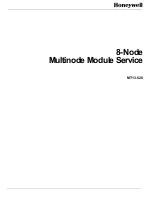Americas Headquarters
Cisco Systems, Inc.
170 West Tasman Drive
San Jose, CA 95134-1706
USA
http://www.cisco.com
Tel: 408
526-4000
800 553-NETS (6387)
Fax: 408
527-0883
Cisco ONS 15310-MA SDH Procedure
Guide
Product and Documentation Release 9.1 and Release 9.2
August 2012
Text Part Number: 78-19416-01
Summary of Contents for ONS 15310-MA SDH
Page 20: ...Figures xx Cisco ONS 15310 MA SDH Procedure Guide Release 9 1 and Release 9 2 78 19416 01 ...
Page 45: ...xlv Cisco ONS 15310 MA SDH Procedure Guide Release 9 1 and Release 9 2 78 19416 01 Preface ...
Page 48: ...xlviii Cisco ONS 15310 MA SDH Procedure Guide Release 9 1 and Release 9 2 78 19416 01 Preface ...