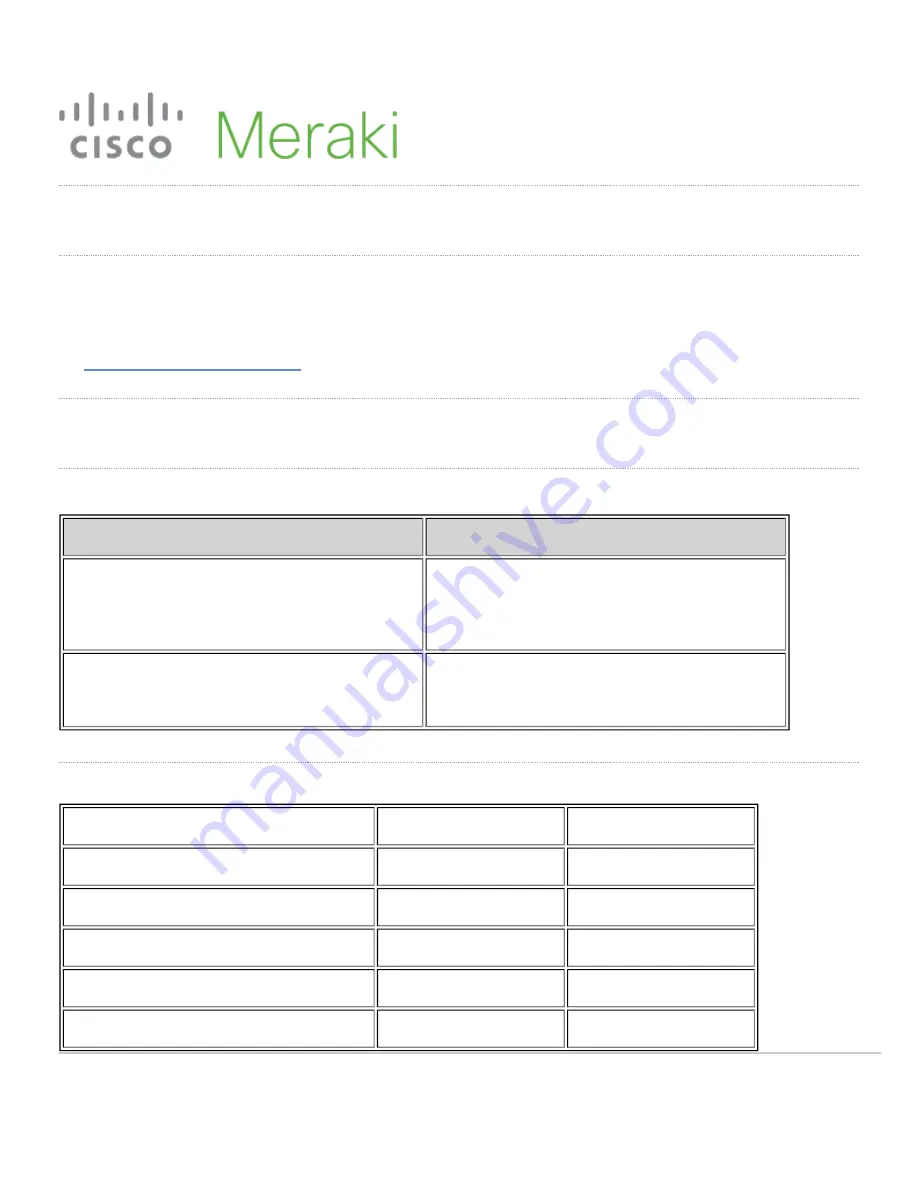
MS410 Series Installation Guide
About this Guide
This guide provides instruction on how to install and configure your MS410 series switch. This guide also provides
mounting instructions and limited troubleshooting procedures. For more switch installation guides, refer to
the
switch installation guides section
on our documentation website.
Product Overview
Models
Model number
Description
MS410-16
Layer-3 16-port 1Gbe SFP and 2-port
10Gbe SFP+ aggregation switch with 1
management interface and hot-swappable power
supplies / fans
MS410-32
Layer-3 32-port 1Gbe SFP and 4-port 10Gbe
SFP+ aggregation switch with 1 management
interface and hot-swappable power supplies / fans
Physical Specifications
MS410-16
MS410-32
1GbE SFP
16
32
10GbE SFP+ uplink
2
4
40G QSFP+ Stacking ports
2
2
Dedicated Mgmt Interface
1
1
Hot Swap Power Supply
Yes, Dual
Yes, Dual
1
































