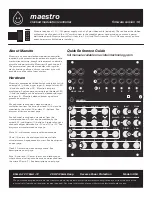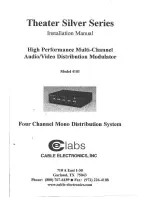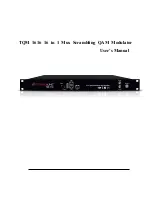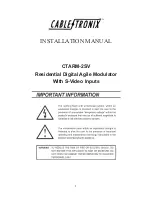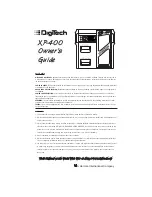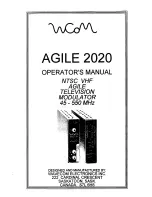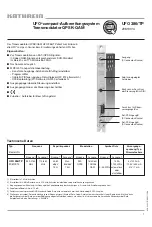Summary of Contents for GoQAM
Page 1: ...GoQAM Modulator RF Output and IF Output Hardware Installation and Operation Guide ...
Page 2: ......
Page 8: ......
Page 14: ......
Page 30: ......
Page 52: ......
Page 67: ...Provision GoQAMs on the DNCS 4004834 Rev D 51 ...
Page 68: ......
Page 116: ......
Page 138: ......
Page 164: ......
Page 176: ......